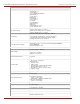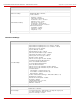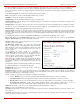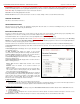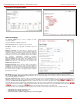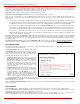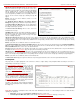Installation guide
QuadroM32x/8L/26x/12Li/26xi Manual II: Administrator's Guide Appendix: Moderator’s Menus
QuadroM32x/8L/26x/12Li/26xi; (SW Version 5.3.x)
186
The table of participants on this page lists all preconfigured participants (independent of the conference status), as well as new participants joined
the conference (if still connected to the conference) and those participants added from the handset or GUI (unless the conference is terminated).
For the active conference, the table also displays participants added manually from GUI or from the handset and those participants that called in to
the conference.
The Conference Progress table contains the following information for each participant.
Name – this information is specific to manually added participants only (see below).
SIP Address – indicates the SIP address of the participant.
Participant Type – indicates whether the participant is a speaker or a listener only.
Participant Indication – indicates whether or not a beep indication during the call conference is configured for this participant to be played when he
joins or leaves the conference.
Participant Status – this column is only present for active conferences and indicates the state of the participant (active for participants currently in
the conference, not active for participants not in the conference, and joining for participants currently joining but not yet connected to the conference).
Nested Conference – indicates if the participant acts as a nested conference or not.
Request to Speak - this column is only present for active conferences and indicates whether a listener participant has requested to speak (by dialing
*9 from the handset, see Feature Codes). When a listener participant requests to speak, a hand-up icon appears in this column. Clicking on the hand
icon in this column will grant the speaker permission to the corresponding participant. Participant with the speaker permissions are able to speak to
the conference.
The following functional buttons are present on Conference Progress page to manipulate with the participants in the conference:
Add functional button opens the Add Participant page where a new participant can be manually added to the conference. The Conference
Progress – Add Participant page consists of the following components:
Participant Name requires optional information (first name, last name,
nickname, etc.) about the participant.
SIP Address/Tel. number
requires the contact phone number (SIP
address or Routing Number) of the participant. This number automatically
will be dialed by the system when the participant is configured to be a Dial
Out (see below) or when a corresponding Conference Code is used (see
Conference Codes).
The participant’s SIP address should be a combination of
username@hostaddress:port (where hostaddress can be an IP address, for
example, 192.168.90.10, or a host name, e.g., sip.epygi.com). The port
number is optional for the SIP address. If no port is specified, 5060 will be
used. The range of valid ports is between 1024 and 65536.
Please Note: A direct call will be placed toward a participant’s SIP address
if the corresponding conference is registered on a different SIP server than
the participant is registered on, or if the participant is not registered on any
SIP server.
The value will be implied as a Routing Number and will be parsed through
the Call Routing table if it does not match the SIP URI syntax.
Participant Type list is used to select the type (speaker or listener) of
participant in the conference.
Fig. II-5: Conference Progress – Add Participant Page
Confirmation Type list is used to set the password protection for the participant joining the active conference. Star (*) selection allows the
participant to accept the conference invitation by pressing the * button. Only participants connected to the conference with the moderator password
will be provided with permissions to manipulate the conference.
A group of checkboxes on this page allow configuration of participant specific settings:
• When the Dial Out checkbox is selected, the participant will be automatically dialed out when the conference is activated.
• Participant Indication enables the beep indication during the conference when this participant joins or leaves the conference.
• Nested Conference must be selected if the participant is a Conference itself and enables the correct behavior of conference termination.
• Allow Duplicated Participation checkbox allows multiple participants with the selected Caller ID (calling address) to join the
corresponding conference. This is applicable when different participants are using the same shared number to place a call.
Dial Out functional button is used call one or more inactive participant(s) inviting them to join the conference.
Delete removes the selected participants from the conference.
Set Speaker functional button is used to grant selected participants a speaker's permissions. A participant with speaker permissions is able to speak
to the conference.
Set Listener functional button is used to grant selected participants a listener's permissions. A participant with listener permissions is not able to
speak to the conference and is only a listener.