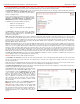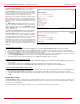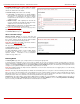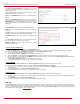Installation guide
QuadroM32x/8L/26x/12Li/26xi Manual II: Administrator's Guide Administrator’s Menus
QuadroM32x/8L/26x/12Li/26xi; (SW Version 5.3.x)
154
The Dynamic DNS Settings
page provides the following
components:
The Enable Dynamic DNS checkbox selection enables the
dynamic DNS service.
The User text field requires the username specified during the
registration at the DynDNS provider.
The Password text field requires the password specified during
the registration at the DynDNS provider.
The Max time between updates text field requires entering the
period between two updates (in hours). The values entered in
these fields should be greater than 24, otherwise the error
message “Update interval times smaller than 24 hours are too
small” will appear. Normally, whenever you set up a connection
to the Internet, the DynDNS is updated at least once in the
period indicated in this field.
The Use predefined service radio button leads to the manual
configuration of the DynDNS service. The selection enables the
following optional settings:
The Service drop down list contains the provider list where the
administrator needs to select the one that it has been
subscribed to.
Fig. II-263: Dynamic DNS Settings page
The Host text field requires the name of the host on the Internet.
The TZO Connection Type text field is used for a special parameter required by the DynDNS provider TZO.
The DHS Cloak-Title text field is used for a special parameter required by the DynDNS provider DHS.
The Mail Exchange text field requires the address of the e-mail server where the DynDNS service provider will relay your e-mails.
Attention: If this service is used, ensure that there is port forwarding configured for SMTP (port 25) to the internal e-mail server.
The easyDNS Partner text field is used for a special parameter required by the DynDNS provider easyDNS.
Selecting the Create Custom HTTP GET Request radio button will switch to the custom settings of the DynDNS service. Normally, the DynDNS
provider uses HTTP get requests to map dynamic IP addresses to host names. If the HTTP receive request is known to you, choose the Create
Custom HTTP GET Request radio button and enter the appropriate value into the URL text field.
The selection enables the following optional settings:
The URL text field requires the complete request to be sent to the DynDNS server. Normally it has the following format:
http://www.server.domain:port/scriptpath/scriptname?param1=value1¶m2=value2
The request modifies the nameserver database so that the hostname will be resolved to the new IP address.
The Basic Authentication checkbox enables the encoding of the username and password entered in the text fields above, and then uses the Basic
Authentication method to notify the provider about the user authentication settings.
Most of the DynDNS providers require an authentication for security. Authentication parameters can be provided in the URL text field to be used for
the HTTP get request. The Basic Authentication checkbox can be selected if no authentication parameters to be provided.
Firewall and NAT
The Firewall Configuration page allows setting up a firewall, configuring the security level and enabling the NAT and IDS services of Quadro.
A Firewall is a security service configured by the Quadro administrator based on various criteria. The firewall allows or blocks traffic based on
policies, services and/or IP addresses. The firewall has several levels of security policies (low, medium or high). The administrator may add
additional service-based rules. Filtering rules will take effect only if the Firewall has been enabled and are independent from the selected firewall
security level.
NAT (Network Address Translation) is used to allow Quadro LAN members to connect to the Internet using Quadro's WAN IP address. The
Quadro/NAT also handles forwarding incoming packets from the WAN to the PCs or devices on Quadro’s LAN.
The IDS (Intrusion Detection System) is a type of firewall, but together with deleting dangerous packets or packets containing intrusion attacks, IDS
generates a log file with information about these dropped packets and the senders responsible for those packets. The log can be viewed on the
IDS
Log
page and notifications about them can be sent to the user in various ways such as e-mail, flashing LED and display notification.
The Firewall Configuration page offers the following components:
The Enable IDS checkbox selection enables the Intrusion Detection System. The Enable NAT checkbox selection enables Network Address
Translation.