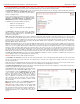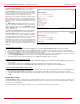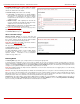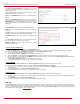Installation guide
QuadroM32x/8L/26x/12Li/26xi Manual II: Administrator's Guide Administrator’s Menus
QuadroM32x/8L/26x/12Li/26xi; (SW Version 5.3.x)
153
The PPTP Server Configuration page is used to configure the
PPTP server settings and offers the following components:
The PPTP Subnet text fields are used to enter the IP address
range for the PPTP server and clients within the PPTP tunnel.
The value specified for the subnet mask is fixed to 24 to restrict
the possible number of clients for the PPTP connection.
Please Note:
The first address specified in the PPTP Subnet
will be assigned to the PPTP server; others will be assigned to
the clients. The PPTP server subnet should be different from the
L2TP server subnet, otherwise a corresponding error message
will appear.
The Authentication manipulation radio buttons are used to
select the corresponding authentication protocol by which the
client communicates with the server. The MSCHAPv2 selection
enables Encryption drop down list where the encryption
method can be selected.
Fig. II-261: PPTP Server Configuration page
The L2TP Server Configuration page is used to configure the
L2TP server settings and provides the following input options:
The L2TP Subnet text fields are used to enter the IP address
range for the L2TP server and clients within the L2TP tunnel.
The value specified for the subnet mask is fixed to 24 to restrict
the possible number of clients for the L2TP connection.
Please Note: The fi
rst address specified in the L2TP Subnet will
be assigned to the L2TP server; others will be assigned to the
clients. The L2TP server subnet should be different from the
PPTP server subnet, otherwise a corresponding error message
will appear.
Fig. II-262: L2TPServer Configuration page
To Specify an IPSec Connection
1. Press the Add button on the IPSec Connection Settings page. The IPSec Connection Wizard will appear in the browser window.
2. Select a VPN Peer Type and assign a name to the IPSec Connection. Press Next to go to the next page of the IPSec Connection wizard.
3. Enter the remote side IP parameters, check subnets/gateways for the connection, select the NAT traversal option (if needed), and the desired
keying type. Press Next to go to the next page of the IPSec Connection wizard.
4. If the Automatic Keying type has been selected, enter the automatic keying parameters and select the PFS and IPSec compression options (if
needed). If the Manual Keying type has been selected enter the encryption and authentication keys and SPI(s).
5. To specify an IPSec connection with these parameters, press Finish. Press Cancel to abort the operation.
To Manage an RSA key for the IPSec Connection
1. Press the RSA Key Management button on the IPSec Connection Settings page. The IPSec Connection RSA Key will appear in the
browser window.
2. Select the RSA key length and press Generate to generate a new RSA public key. This may take several seconds.
3. Enter a destination e-mail address in the Email this key to peer text field, then press Send to send the new RSA public key.
To Delete/Stop/Start/Enable/Disable a VPN Connection
1. Select one or more checkboxes of the corresponding connections that should to be deleted/stopped/started from the Connections tables.
Press Select all to delete/stop/start all connections.
2. Click on the Delete/Stop/ Start button from the table’s menu to perform the corresponding operation for the selected VPN connection(s).
3. If deleting, confirm it with pressing on Yes. The VPN connection will be deleted. To abort the deletion and keep the VPN connection in the list,
click No.
Dynamic DNS Settings
The Dynamic DNS (DynDNS) is a service that is used to map a dynamic IP address to a host name. This service is used if you are connected to the
Internet with a dynamic IP address (and PPP, DHCP client) and want to allow access from the Internet to a device behind the firewall. For example, if
you want to run your own WEB server.
To enable the DynDNS service on Quadro, you first have to choose a DynDNS provider and register at their website.