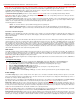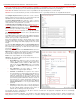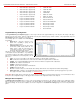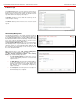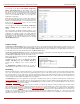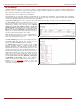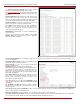Installation guide
QuadroM32x/8L/26x/12Li/26xi Manual II: Administrator's Guide Administrator’s Menus
QuadroM32x/8L/26x/12Li/26xi; (SW Version 5.3.x)
102
version of the SIP phone). Every new firmware of Quadro is compatible to a certain firmware version of each supported SIP phone. If you are running
older firmware on your SIP phone, this service will automatically download and install the newer firmware on your SIP phone.
Please Note: The Firmware Version Control service is only available for the supported SIP phones (see the list below).
Attention: Do not select this checkbox if you wish to run other firmware version on your SIP phone than the one compatible with the Quadro.
The Configure IP phones from drop down list is used to select the
Quadro's interface where the IP phones are connected. Besides LAN
and WAN, this list also includes all defined VLAN interfaces.
The Phones Default Template drop down list is used to select the
Quadro default template for the IP Phone which will be used if not
selected otherwise on the particular line (see below).
The Manage IP Phones Templates link takes to the
Manage IP Phone
Templates
page where custom IP phone templates may be created.
The Upload IP Phones Logo link takes to the
IP Phones Logo page
where custom logo for the IP phone may be uploaded.
The
FXS Gateway Management
link takes to the page where Quadro
FXS gateway devices may be defined in order to add additional FXS
lines to the QuadroM IP PBX.
The IP Lines table lists all available IP lines with additional information
about each of them: number of the extension attached to it, information
about the phone type and the configuration details.
Each
column heading in the tables is link. By clicking on the column
heading, the table will be sorted by the selected column. When sorting
(ascending or descending), arrows will be displayed next to the column
heading.
The alternating Hide disabled IP lines and Show disabled IP lines
buttons are used to respectively hide or show the IP lines that have not
been activated with a feature key. To enable the lines, install a feature
key from the
Features page.
Fig. II-178: IP Line Settings page
By pressing on the IP line # link in the Available IP Lines column
,
the
Edit IP Line
page specific for the current IP line is opened. This page
offers a group of manipulation radio buttons that allows you to enable
the IP line and to configure it to for use by the SIP phones.
Inactive – this selection disables the corresponding IP line.
SIP Phone – this selection configures the IP line for a SIP phone to be
connected to the Quadro’s LAN.
• Phone Model drop down list is used to select the IP phone
model to be used by the receptionist. The drop down list,
excluding Other selection, enables the MAC address text
fields used to insert the MAC Address of the corresponding
SIP phone. Use Other selection if your SIP phone is not in
this list.
• Line Appearance text field requires a number of
simultaneous calls supported by the SIP phone.
• Username and Password are required for this selection.
They should match on both the Quadro and the SIP phone for
a successful connection. The Password
field is checked
against its strength and you may see how strong is your
inserted password right below that field.
To achieve the well
protected strong password minimum 8 characters of letters in
upper and lower case, symbols and numbers should be used.
If you are unable to define a strong password, press Choose
Generated Password to use one of system defined strong
passwords.
• Transport drop down list is used to select the SIP protocol
transport layer - UDP, TCP or TLS. For TLS you may activate
the TLS certificate update mechanism from IP Phone to
obtain the latest certificate generated by the Quadro.
Fig. II-179: IP Line –Edit page
For automatic SIP phone configuration, the SIP phone should be reset/rebooted. The appropriate configuration will then be automatically
downloaded from Quadro to the SIP Phone.
Please Note: For automatic configuration, some SIP phones may require additional actions to follow the restart. For example, by default the IP
Dialog SIP Tone II is in a non-auto-provisioning mode, so it should be manually enabled on the phone. Refer to the user’s manual of the