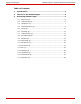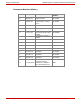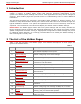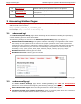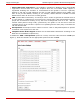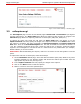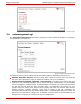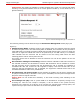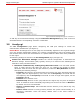Troubleshooting guide
Epygi Technologies Hidden Pages for Quadro Advanced Configuration
Figure 3 Voice Codecs Settings – Edit Entry page
3.3 callcapture.cgi
The Call Capture page consists of two tabbed pages: Active Calls and Interfaces (see Figures
4 and 5 respectively). The Active Calls page allows for capturing calls currently in progress. The
Interfaces page allows for capturing calls from a certain port (FXO, FXS, ISDN, etc.).
To capture an active call, select the call from the Active Calls table (see Figure 4). In the
Capture Timeout text field, specify the length of the capture and click on the Start button. Once
the capture is complete, the page will display the Download Capture and Remove Captured
Files links. Click on the Download Capture link. This will download the resultant file which is a
*.tar file containing archived binary files. Send the capture file to Epygi’s Technical Support
engineers for investigation or extract the file to a folder and use any audio editor (for example,
Adobe Audition) to view its content.
Please Note: After downloading the capture, make sure to remove it from the Quadro to free the
space.
To capture the call from a certain port, follow these steps:
1. On the Interfaces tabbed page, select the desired interface (FXO, FXS, ISDN or any other
interface available on your Quadro model) and choose the desired port number from the
appropriate drop-down list (see Figure 5).
2. In the Capture Timeout text field, specify the length of the capture.
3. Click on the Start button to start the capture.
4. Make or receive a call on the specified port.
Figure 4 Call Capture – Active Calls page
PAGE 7 17-Feb-15