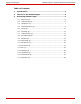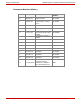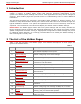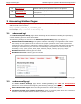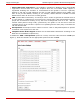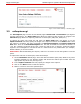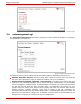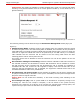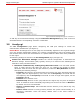Epygi Technologies Hidden Pages for Quadro Advanced Configuration Revision: 2.3 Abstract: This document describes the frequently used hidden web pages available on Quadro units. It is intended to help administrators to identify and resolve the issues caused by inappropriate configuration of hidden settings. Please Note: This document contains confidential and proprietary information owned by Epygi Technologies Ltd.
Epygi Technologies Hidden Pages for Quadro Advanced Configuration Table of Contents: 1 Introduction ........................................................................ 4 2 The List of the Hidden Pages ............................................... 4 3 Accessing Hidden Pages ...................................................... 5 3.1 advanced.cgi ........................................................................ 5 3.2 codecsconfig.cgi....................................................
Epygi Technologies Hidden Pages for Quadro Advanced Configuration Document Revision History Revision Date Description Valid for models 1.0 28-Sep-07 Initial release All models 1.1 02-Nov-07 Notes added to Introduction, section 3.1.1. All models 1.2 14-Nov-07 Edited All models 1.3 02-Feb-09 Loadlogo.cgi added All models 1.4 12-Jun-09 1.5 15-Oct-09 1.6 26-Jul-10 Edited All models 1.7 24-Aug-10 Edited 6L, 4Li 1.8 12-Jun-12 Edited All models 1.
Epygi Technologies Hidden Pages for Quadro Advanced Configuration 1 Introduction Along with the basic web management pages available for the administrator, the Quadro IP-PBXs contain a number of hidden pages (CGIs) that allow for advanced configuration of the system. The default system settings will work for most applications but they can be changed if required. Some hidden pages also provide access to troubleshooting tools to collect additional information.
Epygi Technologies Hidden Pages for Quadro Advanced Configuration 15. callcontrol.cgi Allows making auto-generated call on the Quadro 16. featurestrial.cgi Allows activating Quadro optional features for a specified trial period 17. kseswitch.cgi Allows switching modes related to SLA 3 Accessing Hidden Pages To access a hidden page, log into the system as the administrator and type the CGI name into the address field of the browser: http://Quadro_hostname_or_IP/hidden_page For example: http://192.
Epygi Technologies Hidden Pages for Quadro Advanced Configuration • Short DTMF pulse suppression: (not available in Quadro2x’s) Enables short in-band DTMF suppression received from the remote endpoint when the out-of-band DTMF support is negotiated. Enabling this checkbox is recommended if the Quadro is used as a gateway between a SIP and non-SIP endpoints and the non-SIP endpoint detects short DTMFs (less than 20 ms) as valid DTMFs, resulting in, for example, double detection of DTMFs.
Epygi Technologies Hidden Pages for Quadro Advanced Configuration Figure 3 Voice Codecs Settings – Edit Entry page 3.3 callcapture.cgi The Call Capture page consists of two tabbed pages: Active Calls and Interfaces (see Figures 4 and 5 respectively). The Active Calls page allows for capturing calls currently in progress. The Interfaces page allows for capturing calls from a certain port (FXO, FXS, ISDN, etc.). To capture an active call, select the call from the Active Calls table (see Figure 4).
Epygi Technologies Hidden Pages for Quadro Advanced Configuration Figure 5 Call Capture – Interfaces page 3.4 extmanagement.cgi The Extensions Management page allows configuring certain advanced settings for extensions and attendants (see Figure 6).
Epygi Technologies Hidden Pages for Quadro Advanced Configuration Please Note: This setting is available in Quadro IP-PBXs and is used in a scenario that allows initiating a long-distance PSTN call from a remote Quadro IP-PBX by a local PSTN call to a Quadro Gateway.
Epygi Technologies Hidden Pages for Quadro Advanced Configuration Figure 8 Extension Management page for extension 11 To edit any of the advanced settings using the Extensions Management page, click on the link associated with the corresponding extension or attendant. 3.5 fxocfg.cgi The Fxo Configuration page allows configuring the FXO port settings to match the characteristics of PSTN lines (see Figure 9).
Epygi Technologies Hidden Pages for Quadro Advanced Configuration If the Quadro detects signals with above-specified settings, it will close the call. 2. Disconnect notification by power interruption. The CO interrupts the power on the line to notify that the call party has hung up. To configure the Quadro to detect power interruption, enable the Disconnect Detection checkbox.
Epygi Technologies Hidden Pages for Quadro Advanced Configuration Figure 9 Network Capture page • Caller ID: Different standards of Caller ID transmissions. The standard appropriate to the local telephony company should be chosen from this list. Please Note: The selected standard takes effect only if the Caller ID setting for the corresponding FXO line is set to Default in the fxoconfig.cgi. Otherwise, the standard selected in fxoconfig.cgi will be used.
Epygi Technologies Hidden Pages for Quadro Advanced Configuration • Enable On Hook Monitoring: Enables on-hook monitoring of Caller ID signals. If selected, the system will continuously monitor FXO lines to detect Caller ID signals that are not preceded by a notification signal. If this checkbox is not selected, the system will detect only Caller IDs that are transmitted after a notification signal.
Epygi Technologies Hidden Pages for Quadro Advanced Configuration Please Note: For the instructions on how to determine the correct values for echo parameters appropriate to your Quadro setup, please see the troubleshooting guide Echo Cancellation on Quadro, which is available under the Downloads section of Epygi Technical Support Centre at www.epygi.com. • Current Detection: Enables checking the availability of the connected PSTN line by detecting current on the line.
Epygi Technologies Hidden Pages for Quadro Advanced Configuration Figure 11 FXO Settings page for FXO 1 3.7 fxodisconnect.cgi The Fxo Disconnect Scenarios page allows selecting one of the five basic scenarios for the disconnect-call notification methods. Each scenario is a set of prescribed values for busy tone parameters and duration of power interruption used by COs in specific countries (see Table 2). The Disconnect Scenario drop-down list contains the five basic scenarios for call disconnection.
Epygi Technologies Hidden Pages for Quadro Advanced Configuration Table 2 Settings Frequency 1 Frequency 2 Duration Duration Disp Silence Silence Disp Pattern Disconnect Duration 3.8 Scenario A 425 0 300 100 300 100 3 200 Scenario B 450 400 300 100 300 100 3 200 Scenario C 425 0 250 100 250 100 3 200 Scenario D 400 0 500 100 500 100 3 200 Scenario E 480 625 300 100 300 100 3 200 generalconfig.cgi The General Configuration page allows configuring the system general settings (see Figure 13).
Epygi Technologies Hidden Pages for Quadro Advanced Configuration The IP call, PBX call, PSTN call text boxes are used to assign different caller ID patterns to different call types. For example, to configure the system to send the display name and host name for incoming SIP calls, enter %d%h into the IP call text box. • Presence: This section allows to specify the count of subscriptions which can be supported by the Quadro.
Epygi Technologies Hidden Pages for Quadro Advanced Configuration tone to IP checkbox is enabled on the E1 settings, the corresponding call recording will be divided into two different recordings in the recording box. One of the recordings will present the ring-back tones (Session Progress part) and the second contains the audio of the call after the call establishment. The Enable Call Recording of Early Media is disabled by default.
Epygi Technologies 3.9 Hidden Pages for Quadro Advanced Configuration lantable.cgi By default, all traffic from the LAN to WAN interfaces has ordinary priority. The LAN Prioritization Table allows changing the precedence of the traffic created by a particular IP device residing on the LAN from ordinary to high. Prioritizing the outbound traffic of a device can be useful, for example, in network configurations where one Quadro resides on the LAN of another Quadro.
Epygi Technologies Hidden Pages for Quadro Advanced Configuration name and time as defined by the ETSI standard. Selecting this checkbox is useful if the called party’s phone does not recognize all FSK parameters and doesn't show Caller ID on incoming calls. • Flash MIN Duration and Flash MAX Duration: The Flash button causes the line to go onhook for a short time then return back to the off-hook state again.
Epygi Technologies Hidden Pages for Quadro Advanced Configuration • Capture on interface: Network interface from where the capture should be made. The Local Loopback Interface option is available for QuadroM units only and is used to capture the traffic within the unit. • Stop after receiving count packet: Number of packets to be captured. Please Note: After the capture is initiated, the system will create a file and log all the packets meeting the specified criteria into it.
Epygi Technologies Hidden Pages for Quadro Advanced Configuration o If the Disable option is selected, the echo canceller will be on regardless of whether or not echo occurs on the call.
Epygi Technologies Hidden Pages for Quadro Advanced Configuration • low, medium, high: Values for the ToS setting for low, medium and high priority RTP packets respectively. The priority level of RTP is chosen from the UsersExtension ManagementEdit Entry page for the selected extension (see Figure 21). • SIP tos: The ToS value for SIP packets.
Epygi Technologies Hidden Pages for Quadro Advanced Configuration 3.14 loadlogo.cgi The Upload Company Details page allows changing the default company logos and the link to the company’s website. Restore Default Logo restores the default company logo. The Company Logo is displayed in the right top corner.If this checkbox is selected, the text field Upload New Logo will be disabled. Upload New Logo text field can be used to type the path where new company logo image file is located.
Epygi Technologies Hidden Pages for Quadro Advanced Configuration Figure 22 Upload Company Details page Restore Default Icon restores the default icon. The Icon is displayed in the browser address bar, favourites, tabs. If this checkbox is selected, the text field Upload New Icon will be disabled. Upload New Icon text field can be used to type the path where new company logo image file is located.
Epygi Technologies Hidden Pages for Quadro Advanced Configuration 3.15 callcontrol.cgi The callcontrol.cgi page allows activating a call from a WEB, connecting two parties together via auto-generated call. This feature is useful for remote diagnostic purposes. First Party text field requires the address for the first party of the auto-generated call. Second Party text field requires the address for the second party of the auto-generated call.
Epygi Technologies Hidden Pages for Quadro Advanced Configuration 3.16 featurestrial.cgi The featurestrial.cgi page allows activating the Quadro optional features for a trial. This page lists all Quadro features that may be activated for a trial, characterized by a Feature Description and provided with its Status. Please Note: The trial features cannot be installed on QX1000 without Epygi Technical Support. Expiration Date/Time- used to specify the trial period.
Epygi Technologies Hidden Pages for Quadro Advanced Configuration 3.17 kseswitch.cgi On the Quadro6L/4L the kseswitch.cgi page allows switching between KSE Mode and PBX Mode (see Figure 25). Figure 25 KSE Switch page KSE Mode – is a Key System Emulation mode. When your Quadro is in KSE Mode (first radio button is selected), SLA lines are configured by default.
Epygi Technologies Hidden Pages for Quadro Advanced Configuration THIS DOCUMENT IS PROVIDED TO YOU FOR INFORMATIONAL PURPOSES ONLY. The information furnished in this document, believed by Epygi Technologies, Ltd. to be accurate as of the date of publication, is subject to change without notice. Epygi Technologies, Ltd.