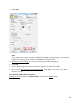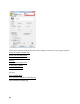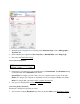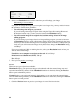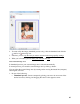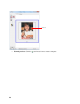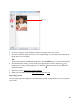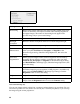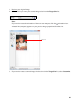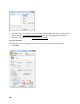User's Guide
98
Select Scanned Image Size
You can scan images at their original size, or reduce or enlarge them as you scan them. You can
also select a specific scan size (such as 8 × 10 inch [203 × 254 mm] for photos) so you can crop
the image using the correct proportions.
Setting Description
Descreening Removes the rippled pattern that can appear in subtly shaded image areas,
such as in skin tones. Also improves results when scanning magazine or
newspaper images. The results of descreening do not appear in the
preview image, only in your scanned image.
Color Restoration Restores the colors in faded photos automatically.
Backlight
Correction
Removes shadows from photos that have too much background light.
Dust Removal Removes dust marks from your originals automatically.
Text
Enhancement
Sharpens the appearance of letters in text documents. (Available only
when you select Text/Line Art, Newspaper, or Magazine as the
Document Type setting.) Check the Image Option box, then select the
setting.
Auto Area
Segmentation
Makes grayscale images clearer and text recognition more accurate by
separating the text from the graphics. (Available only when you select
Text/Line Art, Newspaper, or Magazine as the Document Type setting
and Black&White as the Image Type.) Check the Image Option box, then
select the setting.
Threshold Adjusts the level at which the black areas in text and line art are
delineated, improving text recognition in OCR programs. (Available only
when you select Black&White as the Image Type setting.) Click the
Brightness button to access the setting.
Brightness Adjusts the overall image lightness and darkness.
Contrast Adjusts the difference between the light and dark areas of the overall
image. Click the Brightness button to access the Contrast setting.