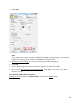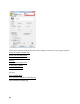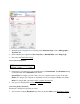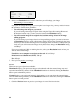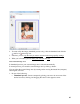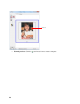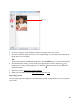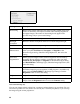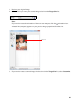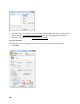User's Guide
94
2. Select your Resolution based on how and when you will enlarge your image.
Determining a scan resolution
If you plan to enlarge the image so you can print it at a larger size, you may need to increase
the resolution. Follow these guidelines:
• You will enlarge the image as you scan it.
If you will enlarge the images in Epson Scan using the Target Size setting (Home and
Professional modes only) you don’t need to increase the Resolution setting.
• You will scan the image at its original size, but then enlarge it later in an image-
editing program.
If you will enlarge your images later in an image-editing program, you need to increase
the Resolution setting to retain a high image quality. Increase the resolution by the same
amount you will increase the image size. For example, if the resolution is 300 dpi (dots per
inch), and you will increase the image size by 200% later, change the Resolution setting
to 600 dpi.
If you are scanning at 100% or reducing the size, select your Resolution based on how you
will use the scanned image:
E-mail/view on a computer screen/post on the web: 96 to 150 dpi
Print/convert to editable text (OCR): 300 dpi
Fax: 200 dpi
3. Now you can preview your image.
Preview
There are two types of preview available:
Thumbnail displays your previewed images as thumbnails with the scanned image area and
exposure automatically selected. If the Thumbnail checkbox is checked, clicking the Preview
button opens a thumbnail preview.
Normal displays your previewed images in their entirety so you can select the scanned image
area and other settings manually. If the Thumbnail checkbox is unchecked, clicking the Preview
button opens a normal preview.
1. Click the Preview button to preview your images in a new Preview window.