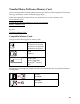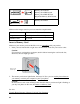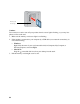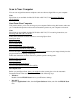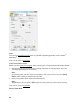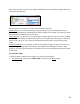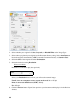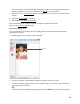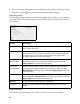User's Guide
89
If you’re using the Automatic Document Feeder, the preview scans the first page and ejects it.
Place the page back on top of the other pages and reload
them in the feeder.
7. If desired, you can draw a marquee (or box) around the area you want to scan in the Preview
window.
8. Adjust the image quality, if necessary.
9. Click Scan to scan and view the image.
Your scanned image file is shown in Windows Explorer or Mac OS X Finder.
Now you can view and print the image.
Select Scanned Image Area
You can adjust the scanned image area by creating and/or moving the dotted line (marquee)
outlining the scan area:
1. Click the auto locate icon to create a marquee.
2. To move a marquee, click inside the marquee and drag it where you want it.
3. To resize a marquee, place the cursor over a marquee edge or corner, then click and drag the
edges where you want them.
Tip:
To retain the marquee width/height proportions, hold the Shift key as you resize the marquee.
Marquee