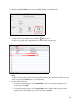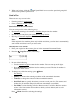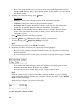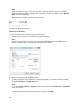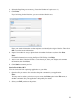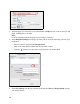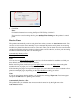User's Guide
79
6. Click Fax.
Note:
For detailed instructions on using the Epson FAX Utility, click the ?.
If you need to cancel sending the fax, press Stop/Clear Settings on the product’s control
panel.
Receive Faxes
The product automatically receives and prints faxes when you turn on Auto Answer mode. You
can also set it to receive faxes manually if you connected the product and a phone or answering
machine to a phone line that also receives voice calls. Then you can check for a fax tone from the
sending fax machine and press a button on the product to receive the fax, or allow your answering
machine to determine if the call is an incoming fax.
Automatically Receive a Fax
Manually Receive a Fax
Note:
You can also use Poll to Receive mode to receive a fax from another fax machine to which you
have dialed (such as a fax information service).
Before receiving faxes, make sure you load plain paper
and select the Paper Size setting that
matches the size of paper you’ve loaded.
If the incoming fax pages are larger than the paper size you loaded, the fax size is reduced to fit or
printed on multiple pages, depending on the Auto Reduction setting you select.
Note:
If you run out of paper during printing, you see the error message Paper out. Load more paper
and press the OK button so printing can continue.
Automatically Receive a Fax
The product tells you whether Auto Answer mode is turned on by the light next to the
Auto Answer button: