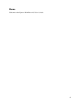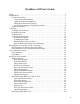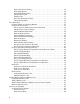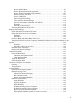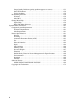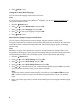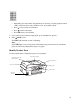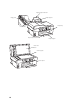User's Guide
7
Product Basics
See these sections to learn more about using your product:
Use the Control Panel
Identify Product Parts
Use the Control Panel
See these sections:
Use the Control Panel Buttons
Adjust the LCD Screen Brightness
Change the Control Panel Language
Select Wireless Settings Using the Control Panel
Use the Control Panel Buttons
Adjust the LCD Screen Brightness
You can adjust the brightness of the LCD screen:
1. Press the On button.
2. Press the Menu button.
3. Press or to select Maintenance, then press OK.
4. Press or to select LCD Contrast, then press OK.
5. Press or to adjust the brightness of the screen, then press OK.
Turns product
on/off
LCD
screen
shows menus
and status
Shows wireless
network status
Enter Copy,
Fax, and Scan
mode
Enters
menu
mode
Returns to
previous
menu
Move the cursor and select
menu items
Cancels settings
Start copying/ faxing in
black-and-white or color
Enter numbers,
letters, and symbols
Turns Auto
Answer on/off
Displays speed
dial/group dial lists
Selects last number
dialed and enters
pause character
One-touch dial
buttons for first
five speed dial/
group dial entries