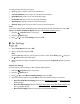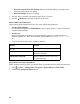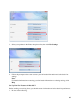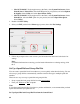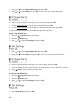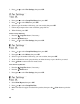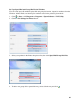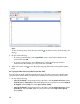User's Guide
62
• Reset All except Wi-Fi & Fax Settings: Restores all default settings except options for
the wireless network and fax settings.
• Reset All Settings: Restores all settings.
5. Press the 1 key to confirm your selection or the 2 key to cancel it.
6. Press the Menu button to return to the Fax mode screen.
Enter Numbers and Characters
When entering phone numbers and text in Fax mode, follow these guidelines:
• To enter phone numbers
Use the numeric keypad. Press Redial/Pause to insert a pause symbol (-) when a brief pause
is required during dialing.
• To enter text
Press a keypad button repeatedly to switch between the uppercase or lowercase letters, or
numbers available on it. Press 1 to enter these special characters: ! # % & ’ ( ) * + , - . / : ; = ?
@ ~.
• To move the cursor, add a space, or delete a character:
Set up Your Fax Features in Windows
Before sending or receiving faxes, you should create a fax header and select basic fax preferences.
1. Click or Start, > All Programs or Programs > Epson Software > FAX Utility.
2. Click the Fax Settings for Printer button.
Button Function
or
Moves the cursor to the left or right.
Auto Answer Inserts a space and moves the cursor one
character to the right.
Speed Dial/Group Dial Deletes a character and moves the cursor
one space to the left.