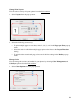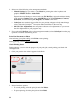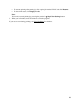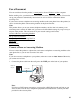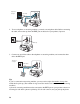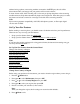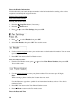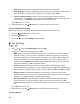User's Guide
57
without having a phone or answering machine connected to the EXT. port, the call will be
disconnected when you hang up and your product will not receive the fax.
In Auto Answer mode, if the incoming call is a fax and you pick up the phone or the answering
machine answers, the product automatically begins receiving the fax. If the other party is a caller,
the phone can be used as normal or a message can be left on the answering machine.
Note:
Epson cannot guarantee compatibility with VoIP, cable phone systems, or fiber-optic digital
services such as FIOS.
Set Up Your Fax Features
Before sending or receiving faxes, you should create a fax header and select your fax preferences.
There are two ways to set up your fax features:
• Set up your fax features from the control panel.
• Set up your fax features from a Windows computer or a Mac computer.
Note:
If you leave the product unplugged for a long period of time, the date and time settings may get
lost and you must reset them.
Set Up Your Fax Features from the Control Panel
Change Your Country or Region
Enter the Header Information
Enter the Date and Time
Select Send/Receive Settings
Select Communication Settings
Print Fax Reports
Restore Fax Settings
Enter Numbers and Characters
Change Your Country or Region
Before using your product to fax documents, you need to select the region where you are using it.
1. Press the Menu button.
2. Press or to select Maintenance, then press OK.
3. Press or to select Country/Region, then press OK.
4. Press or to select your region, then press OK.
5. Press 1 to confirm your selection (or 2 to cancel).
Note:
When you change the region, the fax settings are restored to their defaults.
6. Press Menu to exit.