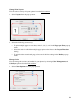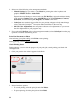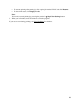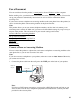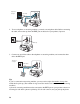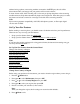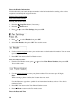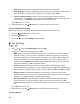User's Guide
55
Fax a Document
You can send faxes from the product’s control panel or from a Windows or Mac computer.
Before sending a fax, you should create a fax header and select your fax preferences. You can also
set up your product to automatically receive faxes or set it to ask for confirmation before
receiving a fax.
If you want to connect a telephone or answering machine to the same phone line as the product, be
sure to connect the phone and answering machine to the phone line first.
Note:
This product allows you to store names, telephone numbers, and fax data in its memory even
when the power is turned off. Make sure you restore all of the default settings if you give away or
dispose of the product. This will erase all of your network settings and fax data.
Connect a Phone or Answering Machine
Set Up Your Fax Features
Set Up a Speed Dial and Group Dial List
Send a Fax
Receive Faxes
Connect a Phone or Answering Machine
You can connect the product to a phone line, and connect a telephone or answering machine to the
same phone line so you can use it to make voice calls.
Note:
If you do not connect a telephone to your product, make sure to turn on Auto Answer. Otherwise,
you cannot receive faxes.
1. Connect the phone cable from the wall jack to the LINE port on the back of your product.
Note:
If you have a DSL Internet connection, you must plug a DSL filter into the wall jack or you
won’t be able to use the fax or telephone equipment as described below. Contact your DSL
provider for the necessary filter.
Telephone
wall jack
LINE cable