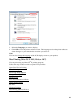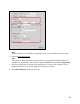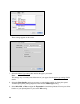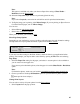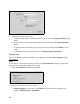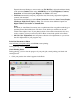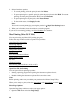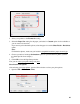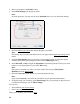User's Guide
48
2. Select from these options:
• To cancel printing, click the print job and click Delete.
• To pause printing for a specific print job, click the print job and click Hold. To resume
printing, click the print job marked “Hold” and click Resume.
• To pause printing for all print jobs, click Pause Printer.
• To check ink status, click Supply Levels.
Note:
You can also cancel printing by pressing the product’s Stop/Clear Settings button.
3. When you’re finished, close the window to exit the program.
If you see an error during printing, see Solve Problems
for solutions.
Mac Printing (Mac OS X 10.4)
You can print using any Mac OS X printing program.
Follow the steps in these sections to print from your Mac:
Open Your File for Printing
Select Page Options
Select Basic Print Options
Change Print Layout
Manage Color
Print Your Document or Photo
Check Printing Status
See also:
Windows Printing
Mac Printing (Mac OS X 10.5, 10.6, or 10.7)
Open Your File for Printing
You can open a file for printing by either:
• Starting a printing program and opening the document or photo from it.
• Double-clicking the document or photo file icon on the screen.
Note:
Before printing, make sure you added your product to the Printer Setup Utility.
When you’re ready to print, select the page options
and print options, and then print.
Select Page Options
Open the Page Setup window to select your page options.
1. Open the File menu and select Page Setup.