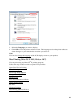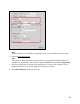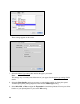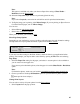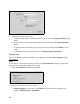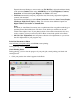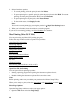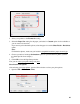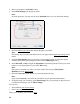User's Guide
45
Note:
This option is available only when you choose a Paper Size setting of Sheet Feeder -
Borderless from the Print window
.
10. Select the Grayscale output checkbox to print using black ink only.
Note:
If you select Grayscale, some color ink will still be used for print head maintenance.
11. To flip the image you’re printing, click Mirror Image. (If you are printing on Epson Iron-on
Cool Peel Transfer paper, turn on Mirror Image.)
You can also:
• Select different print layout settings
• Select color management options
When you’re finished, you’re ready to print.
Select Page Setup Options
Depending on your application, you may be able to select the paper size and orientation settings
and adjust the size of your printed document or photo from the Print window.
Note:
If you don’t see these settings in the Print window, check for them in your application before
printing. For example, you may be able to select them by opening the File menu and selecting
Page Setup.
1. Select the Paper Size setting for the paper you loaded. A custom option is also available so
you can create a custom paper size.
If you want to print a borderless photo, select the paper size with a Sheet Feeder - Borderless
option.
Note:
For borderless photos, make sure you loaded a compatible borderless paper size and type.
2. Choose a portrait or landscape Orientation option for your document or photo. (Choose
landscape left for envelopes.)
Change Print Layout
You can select a variety of layout options from the Print window
.
1. Select Layout from the pop-up menu.