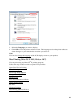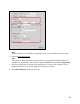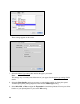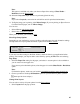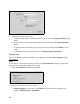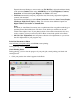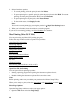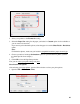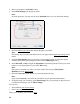User's Guide
44
These settings appear on the screen:
7. Select the Media Type setting
that matches the paper you loaded.
Note:
The settings may not exactly match the name of your paper. See the paper type settings list for
details.
8. Select the Print Quality setting as necessary to select higher quality or faster print speed.
Available print quality settings depend on the selected Media Type setting.
9. Select Min, Mid, or Max to adjust the Expansion for borderless printouts.You may see white
borders on your printed photo if you use the Min setting.