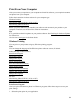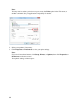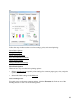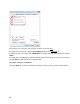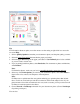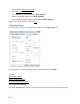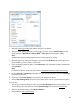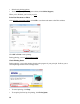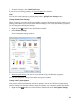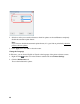User's Guide
39
• To check ink status, click Check Ink Levels.
If you see an error during printing, see Solve Problems
for solutions.
Note:
You can also cancel printing by pressing the product’s Stop/Clear Settings button.
Change Default Print Settings
When you change your print settings from within a program, the changes apply only while you’re
printing at that time. If you want to select different settings to use in all your Windows programs,
you can change the default print settings.
1. Right-click the product icon in the Windows taskbar.
2. Select Printer Settings.
You see the printer settings window:
3. Select the print settings
you want to use as defaults in all your Windows programs.
You can still change the settings from within a program as needed.
Change Auto Update Options
Your printer software automatically checks for updates. You can use the Driver Update Setup
menu to change how often the software checks for updates or to completely disable this feature.
1. Right-click the product icon in the Windows taskbar and select Auto Update Settings.