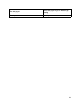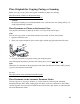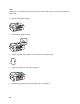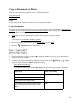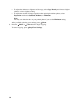User's Guide
29
3. Press the Copy/Fax button, if necessary.
4. To print more than 1 copy, press or to select the number (up to 99) or use the numeric
keypad to enter the number.
5. To change any of the print settings displayed on the screen, press Menu, press or to
select an option, then press OK to change the setting.
Copy Mode Print Settings
• To change the paper type, select Paper Type and choose the type of paper you loaded.
• To change the paper size, select Paper Size and choose the size of paper you loaded.
• To change the layout, select Layout and choose With Border to leave a small margin
around the image, or Borderless to expand the image all the way to the edge of the paper
(slight cropping may occur).
Note:
You cannot select Borderless when copying on plain paper.
• To adjust the copy size, select Reduce/Enlarge and choose either Actual, Auto Fit Page
(to automatically size the image to fit your paper), or Custom (to select a percentage using
or , or enter it on the numeric keypad).
• If you chose Plain Paper as your Paper Type setting, you can change the copy quality.
Select Quality and choose Standard Quality, Best, or Draft.
Paper type Paper Type setting
Plain paper Plain Paper
Epson Bright White Paper
Epson Presentation Paper Matte
Epson Premium Presentation Paper Matte
Epson Ultra Premium Presentation Paper
Matte
Matte
Epson Premium Photo Paper Glossy Prem. Glossy
Epson Premium Photo Paper Semi-gloss
Epson Ultra Premium Photo Paper Glossy Ultra Glossy
Epson Photo Paper Glossy Glossy