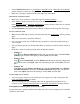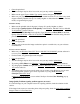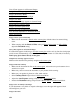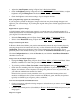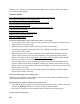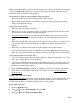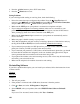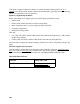User's Guide
159
5. Select your product and click OK. Then follow the on-screen instructions.
6. Open the Windows Control Panel utility.
7. In Windows 7 and Windows Vista, select Programs and Features. If you’re using Classic
view, select Programs, then click Uninstall a program.
In Windows XP, double-click Add or Remove Programs.
8. Click Epson Event Manager in the list of currently installed programs and click Uninstall/
Change (Windows 7 or Windows Vista) or Change/Remove (Windows XP). Click Yes or
Continue if necessary.
9. Click EPSON Scan in the list of currently installed programs and click Uninstall/Change
(Windows 7 and Windows Vista) or Change/Remove (Windows XP). Click Ye s or Continue
if necessary.
10. Click Next.
In some cases, a message may appear to prompt you to restart the computer. If so, make sure
Yes, I want to restart my computer now is selected and click Finish.
11. Restart your computer, then see the Start Here sheet to reinstall your software.
Mac OS X
In most cases, you do not need to uninstall your product software before reinstalling it. However,
you can download the Uninstall Center utility from the Epson support website to uninstall your
product software as described here.
1. To download the Uninstall Center utility, visit the Epson download site (U.S.
or Canada).
2. Extract the contents of the zip file you downloaded onto your hard drive.
3. Quit all applications currently running on your Mac.
4. Open the Applications > Epson Software folder.
5. Double-click the Uninstall Center icon.
6. Select the checkbox for each software program you want to uninstall.
7. Click Uninstall.
8. Follow the onscreen instructions to uninstall the software.
9. To reinstall your product software see the Start Here sheet for instructions.
Getting More Help
If you need additional help with your Epson product or its software, contact Epson.
Epson Help
Help With Other Software
Epson Help
Epson provides these technical support services:
Internet Support