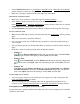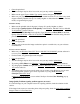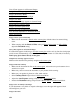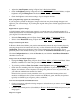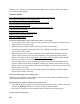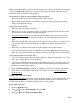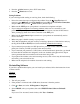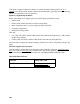User's Guide
157
Make sure that the product is turned on and connected to your network. If the wireless connection
is active, the WiFi light should be on. See the Start Here sheet for details. Then remove and
reinsert the CD to reinstall the product software.
The product does not appear in the Add Printer window (Mac OS X)
• Turn your product off, wait 30 seconds, then turn it back on again.
• Make sure the product software was installed correctly and that your computer’s TCP/IP
settings are configured correctly.
Cannot print over the network
• Make sure that your product is turned on.
• Make sure you set up your software properly for network printing. See the Start Here sheet
and follow the onscreen instructions during installation.
• Print a Wi-Fi Status Sheet and verify that the network settings are correct. If the network
status is Disconnected, check any cable connectors and turn your product off and then on
again.
• When using TCP/IP, make sure the product’s IP address is set correctly for your network. If
your network does not assign IP addresses using DHCP, you need to set the IP address
manually.
• Make sure your computer and product are both using the same wireless network.
• If you are connecting the product via EpsonNet Setup and the WiFi light is not solid green,
make sure your product software was installed correctly. If necessary, reinstall your software.
Cannot find the scanner or start Epson Scan
• If you are scanning a large original at a high resolution, a network communication error may
occur. Try scanning again at a lower resolution.
• If network communication was interrupted while starting Epson Scan, exit Epson Scan, and
restart it after a few seconds. If Epson Scan cannot restart, turn the product off and back on,
and then try restarting Epson Scan.
• Check the Timeout Setting in EPSON Scan Settings. For details, see the Epson Scan Help.
• Epson Scan is not available for Mac OS X 10.6 or OS X 10.7. See Scanning With Mac
OS X 10.6/10.7.
Printing is slow or the print is cut off
Print a Wi-Fi Status Sheet and check the signal strength. If it’s poor, try moving the product closer
to your wireless router or access point. Avoid placing the product next to a microwave oven,
2.4 GHz cordless phone, or large metal objects such as a filing cabinet.
Print a Wi-Fi Status Sheet
1. Press the Menu button.
2. Press or to select Wi-Fi Settings, then press OK.
3. Press or to select Print Wi-Fi Status Sheet.