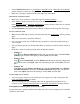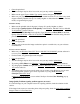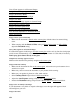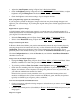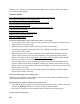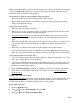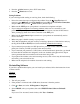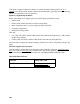User's Guide
155
• Adjust the Auto Exposure setting in Epson Scan’s Professional
Mode.
• Check the Brightness setting in Epson Scan’s Home, Office, or Professional Mode, or adjust
brightness using the Histogram in Professional Mode (see Epson Scan Help).
• Check the brightness and contrast settings of your computer monitor.
Back of Original Image Appears in Scanned Image
If your original is printed on thin paper, images on the back may show through the paper and
appear in your scanned image. Try scanning the original with a piece of black paper placed on the
back of it.
Ripple Patterns Appear in Image
A rippled pattern (called a moiré) may appear in a scanned image of a printed document. It is
caused by interference from the differing pitches in the scanner’s screen and the halftone screen in
your original. To reduce this effect:
• Select the Descreening option in Epson Scan’s Home, Office, or Professional Mode.
• Select a lower Resolution setting in Epson Scan’s Home, Office, or Professional Mode.
Image Is Scanned Upside-Down
In Home or Professional Mode, your product automatically detects the top of certain photos by
analyzing the preview for human faces, the sky, or other orientation factors using Auto Photo
Orientation. It then places the photos in the correct orientation in the scanned file. If your
particular photo is not oriented correctly, you can turn off Auto Photo Orientation and try again.
Click the Configuration button, click the Preview tab, and click the Auto Photo Orientation
checkbox to turn it off.
Image Colors Do Not Match Original Colors
• Change the Image Type setting in Epson Scan’s Home, Office, or Professional Mode. Select
different combinations of this setting and the others mentioned below.
• Try selecting a different Tone Correction or Auto Exposure setting in Professional
Mode.
• Check the color matching and color management capabilities of your computer, display
adapter, and software. Some computers can change the palette of colors on your screen. See
your software and hardware manuals for details.
Printed colors can never exactly match the colors on your monitor because printers and
monitors use different color systems: monitors use RGB (red, green, and blue) and printers
typically use CMYK (cyan, magenta, yellow, and black).
Scan Area Not Adjustable in Thumbnail Preview
• Create a marquee or adjust the existing marquee to select the area you want to scan in Home
or Professional
Mode.
• Switch to the Normal preview (if available) in Home
or Professional Mode and preview your
image again.
Edges Are Cropped