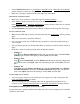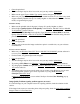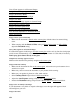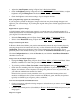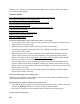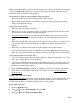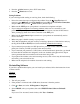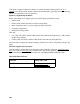User's Guide
154
Line of Dots Appears in All Scanned Images
Straight Lines in Image Appear Crooked
Image Is Distorted or Blurry
Image Colors Are Patchy at the Edges
Image Is Too Dark
Back of Original Image Appears in Scanned Image
Ripple Patterns Appear in Image
Image Is Scanned Upside-Down
Image Colors Do Not Match Original Colors
Scan Area Not Adjustable in Thumbnail Preview
Edges Are Cropped
Image Consists of a Few Dots Only
• Make sure the document is placed on the scanner glass with the side to be scanned facing
down.
• When scanning with the Black & White setting in Home, Professional, or Office Mode,
adjust the Threshold setting.
Line of Dots Appears in All Scanned Images
If a dotted line appears in the image, clean the scanner glass with a soft, dry, lint-free cloth (paper
towels are not recommended), or use a small amount of glass cleaner on a soft cloth, if necessary.
Don’t spray glass cleaner directly on the glass.
Straight Lines in Image Appear Crooked
Make sure the document lies perfectly straight on the scanner glass.
Image Is Distorted or Blurry
• Make sure the document lies flat on the scanner glass. Also make sure your document is not
wrinkled or warped.
• Make sure you do not move the document or your product while scanning.
• Make sure your product is placed on a flat, stable surface.
• Select Unsharp Mask in Epson Scan’s Professional Mode.
• Adjust the Auto Exposure setting in Epson Scan’s Professional
Mode.
• Increase the Resolution setting in Epson Scan’s Home, Office, or Professional Mode.
Image Colors Are Patchy at the Edges
If your document is very thick or warped at the edges, cover the edges with paper to block
external light as you scan.
Image Is Too Dark