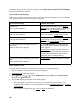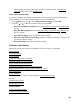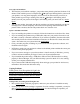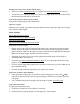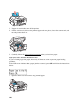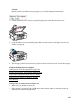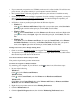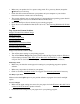User's Guide
149
5. Click the Shortcut Icon box. Then click OK to close the open program windows.
Slow Printing
Make sure your system meets the requirements. If you’re printing a high-resolution image, you
need more than the minimum requirements listed. You may also need to:
• Clear space on your hard drive or run a defragmentation utility.
• Close any programs that you’re not using when you print.
• Increase your system’s memory.
• If your product is connected directly to your computer with a USB cable, use a high-speed
USB 2.0 port.
• If your product is connected to a USB hub, connect it directly to your computer instead.
• If you installed the printer on a wireless network, use a computer and router or wireless access
point with 802.11g or 802.11n. Try moving the printer and your wireless router or access point
closer together. Also avoid placing the printer next to a microwave oven, 2.4 GHz cordless
phone, or large metal object (such as a filing cabinet).
• If printing becomes closer after printing continuously for a long time, the product may have
automatically slowed down to protect the print mechanism from overheating or becoming
damaged. Let the product rest with the power on for 30 minutes, then try printing again.
For the fastest printing, try these tips:
• Choose Black/Grayscale or Grayscale in your printer settings if your document doesn’t
include color.
• For Windows, choose Draft for the Quality Option.
• For Mac OS X, choose Fast Economy for the Print Quality.
Problems Scanning From a Computer
The Scanner Software Does Not Work Properly
You Cannot Start Epson Scan
The Scanner Software Does Not Work Properly
• Make sure your computer has enough memory and meets the other system requirements.
• Make sure your computer is not running in a power-saving mode, such as sleep or standby. If
so, wake your system and restart your scanning software.
• The scanner software may not work properly if you upgraded your operating system but did
not reinstall Epson Scan (not available for Mac OS X 10.6/10.7).
You Cannot Start Epson Scan
• Make sure your product is turned on.
• Make sure your computer is not running in a power-saving mode, such as sleep or standby. If
so, wake your system and restart your scanning software.