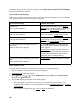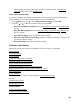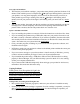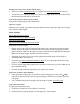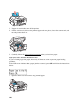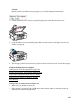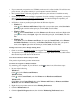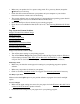User's Guide
143
• If the page does not print, your product may have a problem. Check for additional
solutions. If they don’t work, contact Epson.
Reset Control Panel Defaults
If you have a problem with settings on the product control panel, you can reset them to their
factory defaults. You can choose which settings to reset or reset them all.
1. Press Menu, press or to select Restore Default Settings and press OK.
2. Press press or to select one of these options and press OK:
• Reset Fax Send/Receive Settings: Resets the Send/Receive Setup and Communication
settings.
• Reset Fax Data Settings: Resets the Speed Dial Setup, Group Dial Setup, Header, and
Fax Log settings.
• Reset Wi-Fi Settings: Resets all wireless network settings.
• Reset All except Wi-Fi & Fax Settings: Resets all control panel settings, except for fax
and wireless network settings.
• Reset All Settings: Resets all control panel settings.
Problems and Solutions
Check these sections for solutions to problems you may have using your product:
Setup Problems
Copying Problems
Paper Problems
Problems Printing From a Computer
Problems Scanning From a Computer
Page Layout and Content Problems
Print Quality Problems (quality is correct on screen)
Image Quality Problems (quality problem appears on screen)
Network Problems
Faxing Problems
If none of the solutions here solve your problem, contact Epson for help.
See also:
Problem-solving Tools
Re-installing Software
Setup Problems
Noise After Ink Installation
Software Installation Problems