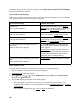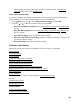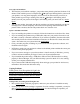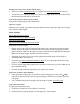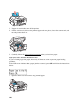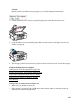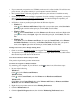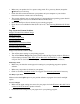User's Guide
142
everything except your fax and network settings, select Reset All except Wi-Fi & Fax Settings.)
Press 1 to confirm your selection.
Check LCD Screen Messages
Follow the instructions on the LCD screen to solve most common problems. If you see one of the
error messages below, follow the steps here to proceed.
Run a Product Check
A product check will help you determine if your product is operating properly.
1. If your computer is connected, disconnect the USB cable.
2. Load plain paper in the sheet feeder.
3. Press Menu, press or to select Maintenance and press OK, select Nozzle Check,
then press the Color button.
4. Your product begins printing the nozzle check pattern.
• If the page prints, your product is operating. Your problem may be caused by your
computer, cable, software, or setting selections. Check for additional solutions or re-install
your software.
If the pattern on the page has gaps, clean
or align the print head.
LCD screen message Problem and solution
Printer error
See your documentation.
Turn the product off, make sure no paper is
jammed inside, and turn it back on. If the error
is not resolved, contact Epson for help.
Scanner error
See your documentation.
Turn the product off and then back on. If the
error is not resolved, contact Epson for help.
A fax error has occurred.
See your documentation.
Turn the product off, make sure no paper is
jammed inside, and turn it back on. If the error
is not resolved, contact Epson for help.
A printer’s ink pad is nearing the end of its
service life.
Please contact Epson Support.
Press the Color button to resume printing.
The message will be displayed until the ink
pad is replaced.
Contact Epson to replace ink pads before the
end of their service life. When the ink pads are
saturated, the product stops and you need to
replace the pads to continue printing.
A printer’s ink pad is at the end of its service
life.
Please contact Epson Support.
Contact Epson to replace ink pads to continue
printing.