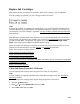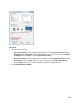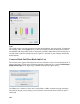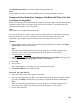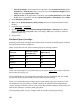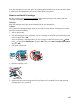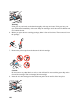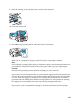User's Guide
125
Click Disable this feature to continue using the remaining black ink.
Note:
If you disable this feature, it remains disabled unless you reinstall the printer software.
Temporarily Print From Your Computer with Black Ink When Color Ink
Cartridges are Expended
When color ink is expended and black ink still remains, you may be able to continue printing for a
short time on plain paper or envelopes using only black ink. However, you should replace the
expended ink cartridge(s) as soon as possible.
Note:
This feature is not available for Mac OS X 10.4.
You may also be able to continue copying from the control panel for a short time on plain paper
using only black ink. If you see a message on your LCD screen telling you that you can
temporarily copy and print in black and white, follow the instructions on the screen.
Windows
1. If Epson Status Monitor 3 tells you that black printing is temporarily available, click Stop or
Cancel Print to cancel your print job.
Note:
If the color ink cartridge expended error message originates on another computer on the
network, you may need to cancel the print job using the product’s control panel.
2. Load plain paper or envelopes.
3. In your print settings, select Plain Paper/Bright White Paper or Envelope as the paper Type
setting and select the Black/Grayscale check box in Print Options.
4. Click OK.
5. Print your file.
Epson Status Monitor 3 is displayed on your computer screen again.
6. Click Print in Black to print with black ink.
Mac OS X 10.5, 10.6, and 10.7
1. Click your product icon when it appears in the Dock.
2. If you see a message telling you that you can delete the print job and reprint in black, click the
print job, click Delete, and follow the steps below to reprint the document with black ink.
Note:
If the color ink cartridge expended error message originates on another computer on the
network, you may need to cancel the print job using the product’s control panel.
3. Do one of the following: