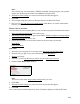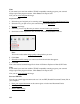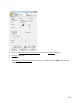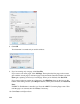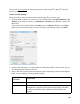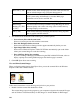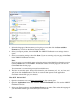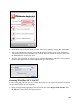User's Guide
115
Now you can view and print
the scanned document in Adobe Acrobat
®
or Reader
®
, and use it
however you like.
Choose Scan File Settings
Select the location, name, and format of the scanned image file you want to save.
1. Select the folder in which you want to save your scanned image, either My Documents or My
Pictures (some Windows versions), or Documents or Pictures (some Windows versions and
Mac OS X).
If you want to select another folder, click Other, then click Browse (Windows) or Choose
(Mac OS X) and select the folder. To save your image on the desktop, simply click Other.
2. Specify a file name prefix. A 3-digit number is automatically added to the file name, but you
can change the Start Number if you like.
3. Select a file format as described in the following table. Depending on the format, the Options
button may be available for making detailed settings.
Format (File
Extension)
Explanation
BITMAP (*.BMP) A standard image file format for most Windows programs.
JPEG (*.JPG) The JPEG format lets you highly compress image data. However,
the higher the compression, the lower the image quality. The TIFF
format is recommended when modification and retouching are
required.