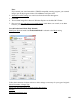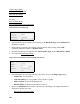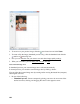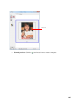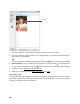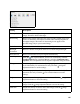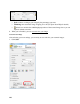User's Guide
108
Select Scanned Image Size
You can scan images at their original size, or reduce or enlarge them as you scan them. You can
also select a specific scan size (such as 8 × 10 inch [203 × 254 mm] for photos) so you can crop
the image using the correct proportions.
1. Preview your original image.
2. Select the size you want your scanned image to be from the Target Size list.
Note:
If you need to rotate the orientation of the scan area marquee, click the orientation icon.
A dotted line (marquee) appears on your preview image proportioned for that size.
Color Balance Adjusts the balance of red, green, and blue colors in the overall image.
Click the image adjustment button to access the setting.
Color Palette Provides a graphical interface for adjusting mid-tone levels, such as skin
tones, without affecting the highlight and shadow areas of the image. For
advanced users only. Click the color palette button to use the settings.
Threshold Adjusts the level at which the black areas in text and line art are
delineated, improving text recognition in OCR programs. (Available only
when you select Black & White as the Image Type setting.)