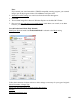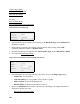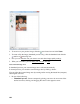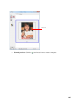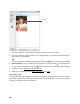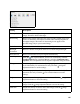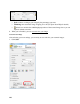User's Guide
107
Setting Description
Unsharp Mask Turn on to make the edges of image areas clearer for an overall sharper
image. Turn off to leave softer edges.
Descreening Removes the rippled pattern that can appear in subtly shaded image areas,
such as in skin tones. Also improves results when scanning magazine or
newspaper images. The results of descreening do not appear in the
preview image, only in your scanned image.
Color Restoration Restores the colors in faded photos automatically.
Backlight
Correction
Removes shadows from photos that have too much background light.
Dust Removal Removes dust marks from your originals automatically.
Auto Exposure
Click the auto exposure button. To turn it on continuously, click the
Configuration button, click the Color tab, and select Continuous auto
exposure. You can adjust the level of exposure adjustment using the slider.
Histogram Provides a graphical interface for adjusting highlight, shadow, and gamma
levels individually. For advanced users only. Click the histogram
adjustment button to use the settings.
Tone Correction Provides a graphical interface for adjusting tone levels individually. For
advanced users only. Click the tone correction button to use the
settings.
Brightness
Adjusts the overall image lightness and darkness. Click the image
adjustment button to access the setting.
Contrast Adjusts the difference between the light and dark areas of the overall
image. Click the image adjustment button to access the setting.
Saturation
Adjusts the density of colors in the overall image. Click the image
adjustment button to access the setting.