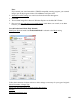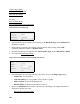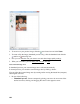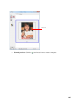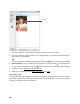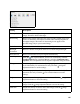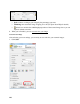User's Guide
106
2. To move a marquee, click inside the marquee and drag it where you want it.
3. To resize a marquee, place the cursor over a marquee edge or corner, then click and drag the
edges where you want them.
Tip:
To retain the marquee width/height proportions, hold the Shift key as you resize the marquee.
4. Normal preview: You can create up to 50 marquees at a time, click the copy marquee icon
to copy existing marquees, or click the delete marquee icon to delete the selected marquee.
5. If desired, you can select image quality settings.
6. When you’re finished, you can select your scan size
and scan.
Adjust Image Quality
You can adjust exposure, brightness, and other image quality settings before you scan to improve
your results. Scroll down to the Adjustments area to view all the options. Click the + icon next to
a setting to change the level of adjustment.
Marquee