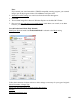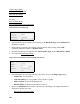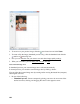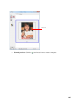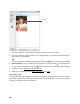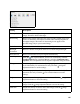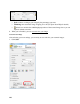User's Guide
102
Adjust Image Quality
Select Scanned Image Size
Scan and View Image
See also:
Scan in Office Mode
Scan in Home Mode (Semi-Automatic)
Select Document or Image Type
1. Select the basic type of original you’re scanning as the Document Type. Select Reflective for
documents or photos.
2. Select where you placed your originals as the Document Source setting. Select ADF
(Automatic Document Feeder) or Scanner Glass.
3. Select the specific type of original as the Auto Exposure Type, such as Document or Photo.
4. Now select the Destination settings.
Select Scan File Destination and Scan Quality (Resolution)
1. Select the details of your image and how you want to scan it as the Image Type setting.
• 24-bit Color: for color photos
• Color Smoothing: for color graphics, such as charts or graphs
• 8-bit Grayscale: for black-and-white photos
• Black & White: for black text documents or line art
2. Select your Resolution based on how and when you will enlarge your image. Resolution is
indicated in dpi (dots per inch).
Determining a Scan Resolution