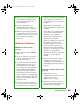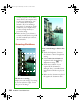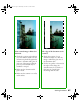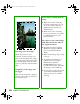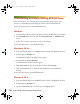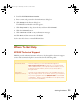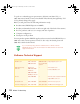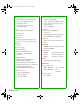User`s guide
Solving Problems 69
Moiré (cross-hatch) patterns
appear in the image when you
perform halftone scanning.
■ Make the image size slightly
smaller.
■ In EPSON Scan, select the
Descreening Filter checkbox in
Home Mode or the Unsharp
Mask Filter
checkbox in
Professional or Office Mode.
■ Use a transparent sheet between
the document and the document
table to defocus the image.
■ Reposition the document on the
document table. Try positioning
the document at a slight angle.
The printed image is larger or
smaller than the original.
You can’t judge the size of the
printed image by what you see on
your screen. The image size settings
in your scanner software determine
the size of the printed image.
You can’t print scanned images, or
the printed image looks garbled.
■ Make sure your printer is securely
connected to your computer and
that you’re using the correct cable.
■ Make sure the correct printer is
selected in your printer software.
The image doesn’t scan, or you
can only scan a few dots.
■ Make sure the document is face
down on the document table.
■ If you’re using an automatic
document feeder, make sure the
original document is inserted face
up.
You’re using a transparency unit,
and the colors of your negative
film preview look strange.
■ Make sure you’ve selected the
correct Document Type in
EPSON Scan.
■ The scanner perceives the film
guide’s frame as white, which
alters the exposure of the scanning
area and makes the preview appear
darker. To see the correct colors,
do a zoom preview on an area
toward the center of an image.
■ If you see light vertical lines on the
scanned image, the TPU
calibration area may contain dirt
or dust. Clean the calibration area
with a lint-free cloth.
1640XL.book Page 69 Wednesday, November 19, 2003 8:46 PM