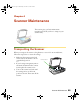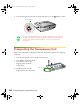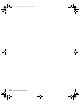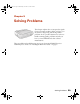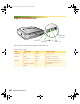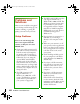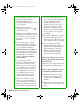User`s guide
Solving Problems 63
■ If you’ve replaced your SCSI
board or changed the SCSI ID,
you may need to uninstall and
reinstall your scanner software. See
the instructions beginning on
page 70.
■ Check for IRQ conflicts with
built-in options.
■ Windows users: check the System
Device Manager in the Windows
Control Panel. If there is an
Unknown Device icon, select it
and click Remove.
■ Macintosh OS 8.6 to 9.x users: if
you have an IEEE 1394 FireWire
interface connection, make sure
the following Extensions are
selected in the Extensions
Manager: EPSON FW Scanner
Enabler
, EPSON FW Scanner
Expert
, and EPSON FW
ScannerLib
.
Also, make sure the IEEE 1394
FireWire scanner interface card is
installed correctly in the scanner.
(See “Installing the Card in Your
Scanner” on page 53.)
■ If all else fails, uninstall and
reinstall your software. See the
instructions for uninstalling
software beginning on page 70.
Scanner Problems
The READY light doesn’t
come on, or flashes
.
■ Check the scanner power cord.
Make sure the power cord is
securely plugged into the scanner
and the power outlet, and that the
scanner is turned on.
■ Check that the power outlet is
working and provides sufficient
power for the scanner.
■ If you’re using a transparency unit
or automatic document feeder and
both the READY and ERROR
lights are off, make sure your
installed option is closed (lying flat
against the document table). Also,
make sure that the shipping screws
on the TPU have been removed
and that the automatic document
feeder doesn’t have a paper jam
and isn’t out of paper.
■ When using the film guides with
the transparency unit, be sure the
calibration area (next to the notch
on the transparency guide) is
uncovered.
The scanner doesn’t scan your
image.
■ Make sure the scanner is ready to
scan. Wait until the READY light
stops flashing and remains on.
1640XL.book Page 63 Wednesday, November 19, 2003 8:46 PM