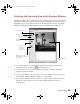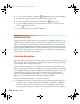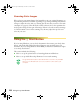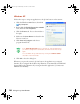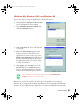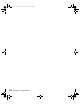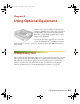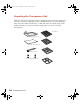User`s guide
How To Scan 31
Windows Me, Windows 2000, and Windows 98
Follow these steps to assign an application to the a Start button:
1. Double-click the Scanners and Cameras
icon in the Windows Control Panel.
2. Select EPSON Expression 1640XL and
click the Properties button.
3. Click the Events tab. You see the window
to the right.
4. Make sure Start Button appears in the
Scanner events box, then deselect any
applications you don’t want to use in the
Send to this application list. When you
finish, a check should appear only beside
the application(s) that you want to assign
to the a Start button.
5. Click Apply, then click OK to close the
EPSON Expression 1640XL Properties
window, then click OK again to close the
Scanners and Cameras Properties window.
Whenever you press the scanner’s a Start button, the application you assigned
launches. If you assigned Adobe Photoshop Elements, it automatically starts EPSON
Scan also. If you assigned another application, you must start EPSON Scan manually.
You can disable the a Start button by clicking the Disable device
events checkbox on the Events tab.
1640XL.book Page 31 Wednesday, November 19, 2003 8:46 PM