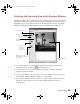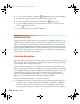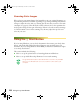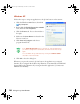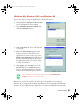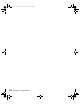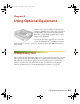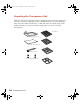User`s guide
How To Scan 27
system and hard disk drive when selecting a resolution. To keep your file size
manageable, select the lowest possible resolution that gives acceptable quality. (If
your final output is for on-screen viewing, you can scan at 72 dpi and reduce your
file size.)
■ If you need to scan at a higher resolution, you can reduce the size of the resulting
image file by scanning only part of the image. For information about selecting
part of an image, see “Selecting the Scanning Area in the Preview Window” on
page 25.
Recommended Settings
Follow the guidelines in this table for selecting a resolution:
Scaling (Resizing) Images
If you plan to enlarge your image, it’s better to enlarge it by scanning at a higher
resolution. If you change the image resolution or size in an application, you lose image
quality. Keep in mind when you enlarge a small photo, such as 35 mm slides or
wallet-size photos, you’ll need to scan at a high enough resolution to retain your
image quality, but not so high that your file size is too large to be efficient.
Type of scan Resolution
Photograph 300 dpi
Text with images 400 dpi
Film or slides 300 to 3200 dpi
Line art 300 to 3200 dpi
Image for web 96 to 150 dpi
Image to be sent by e-mail 96 to 150 dpi
Text for OCR 400 dpi
Newspaper 400 dpi
Magazine 300 dpi
1640XL.book Page 27 Wednesday, November 19, 2003 8:46 PM