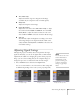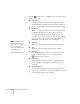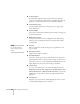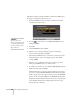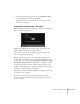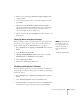User`s guide
96 Fine-Tuning the Projector
The default setting for the Password Protect function is
Off. Follow
these steps to turn password protection on:
1. Press the
Freeze button on the remote control for about five
seconds. You see this screen:
2. Use the pointer buttons to set
Power On Protect to On.
Then press
Enter.
3. Press
Esc.
4. Select Password and press Enter.
5. When you see a message asking if you want to change the
password, select
Yes and press Enter.
6. Hold down the
Num button on the remote control and use the
numeric keypad to enter a four digit password. (The default
setting is 0000.)
7. When you see a confirmation message, reenter the password.
Then press the
Menu button to exit the screen.
8. To enable your screen logo, select
User’s Logo Protect and press
Enter. Select On and press Enter.
When this feature is on, the logo appears whenever you turn on
the projector (if the
Startup Screen is enabled in the Extended
menu; see page 98). It also appears when you press the
A/V Mute
button (if you selected the
Logo for the A/V Mute setting under
Display in the Extended menu). None of the User’s Logo features
in the Extended menu can be changed when the User’s Logo
Protect function is enabled.
caution
If you lose the remote
control, you will not be able
to enter the password. Keep
the remote control in a safe
place at all times.