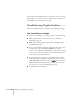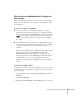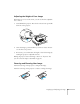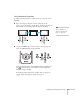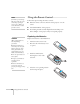User`s guide
Displaying and Adjusting the Image 27
Using Keystone Correction
To adjust your image when it is wider on the top or bottom, do the
following:
■ Press one of the two keystone correction buttons on the
projector’s control panel, as shown below. Continue pressing the
button until you are satisfied with the shape of the image.
■ Or press the Menu button on the remote control or projector,
select the
Settings menu, and press Enter.
From the Settings menu, select
Keystone and press Enter. Use
the pointer buttons on the remote control to adjust the
keystone setting as needed.
If the image quality declines (for example, lines or edges look
jagged), reduce the sharpness setting. See page 91.
tip
You can display a test
pattern to help align the
image (see page 94).