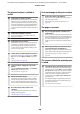Operation Manual
The printed surface is scuffed or
soiled.
o
Is the paper too thick or too thin?
Check that the paper specifications are compatible
with this printer. For information about the media
types and appropriate settings for printing on paper
from other manufacturers or when using RIP software,
see the documentation supplied with the paper, or
contact the dealer of the paper or the manufacturer of
the RIP.
o
Is the paper wrinkled or creased?
Do not use old paper or paper with creases in it.
Always use new paper.
o
Is the paper wavy or curled?
Cut sheets become wavy or curls due to changes in
temperature or humidity which may result in the
printer being unable to recognize the paper size
correctly. Flatten the paper before loading it in the
printer, or use new paper.
o
Is the print head scuffing the printed surface?
If the surface of the paper is scuffed, select a Platen
Gap option between Wide and Wider in the Paper
menu.
U “Paper menu” on page 149
o
Is the print head scuffing the edge of the
paper?
Select Top35mm/Bottom15mm for the Roll Paper
Margin option in the Setup menu.
U “Setup menu” on page 154
o
Widen the bottom margin
Depending on the paper usage, storage conditions,
and the content of the print data, the bottom edge
may be scuffed when printing. In this situation it is
best to create your data with a wider bottom margin.
o
Does the interior of the printer need
cleaning?
The rollers may need cleaning. Clean the rollers by
feeding and ejecting paper.
U “Cleaning the inside” on page 188
You see damage on the print surface
o
Is there dust in the path of Roll 2?
Open the rear cover, and then wipe away the dust
with a dry, lint-free cloth.
Opening the rear coverU “Roll paper jam” on
page 202
The paper is creased.
o
Are you using the printer at normal room
temperature?
Epson special media should be used at normal room
temperature (temperature: 15 to 25˚C, humidity: 40 to
60%). For information about paper such as thin paper
from other manufacturers that requires special
handling, see the documentation supplied with the
paper.
o
When using non-Epson special media, have
you made the paper configuration?
When using non-Epson special media, configure the
paper characteristics (custom paper) before printing.
U “Before printing on non-Epson media” on
page 220
The reverse side of the printed paper
is soiled.
o
Select On for Paper Size Check in the menus.
Although printing normally stops if the print image is
wider than the paper, when Off is selected for Paper
Size Check in the Setup menu, the printer may print
outside the bounds of the paper, getting ink on the
inside of the printer in the process. This can be
prevented by selecting On for Paper Size Check in
the Setup menu.
The changed settings are applied after the paper is
reloaded. Note that they are not applied if you just
change the menu items.
U “Setup menu” on page 154
SC-T7200 Series/SC-T5200 Series/SC-T3200 Series/SC-T7200D Series/SC-T5200D Series User's Guide
Problem Solver
200