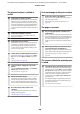Operation Manual
Messages What to do
Information
Cannot send file.
Refer to manual for details.
If you tried to copy or send a large-scan image file to a shared folder, and this message
appears, check the following.
❏ Are the folder path, user name, and password configured correctly in the shared
folder address setting of Copy Manager?
❏ Is there already a file with the same name in the save/transfer destination folder?
❏ Is there sufficient empty space in the save/destination folder?
If you tried to send an e-mail, and this message appears, ask your network administrator if
the e-mail settings have been configured correctly.
Information
Cannot receive mail.
Refer to manual for details.
Ask your network administrator if the e-mail settings have been configured correctly.
Information
Folder setting has not been made.
Configure folder setting with
Remote Manager.
Use Remote Manager to configure the shared folder settings in advance and then perform
Print From Folder.
U “Preparing to Print From Folder” on page 87
When a Maintenance Call/Service Call Occurs
Error messages What to do
Maintenance Request
Replace Part Now/Soon XXXXXXXX
A part used in the printer is nearing the end of its service life.
Contact your dealer or Epson Support and tell them the maintenance request
code.
You cannot clear the maintenance request until the part is replaced. A service call
occurs if you continue to use the printer.
Call For Service
XXXX Error XXXX
Power off and then on. If this doesn’t work,
note the code and call for service.
A call for service occurs when:
❏ The power cable is not connected securely
❏ An error that cannot be cleared occurs
When a call for service has occurred, the printer automatically stops printing. Turn
off the printer, disconnect the power cable from the outlet and from the AC inlet
on the printer, and then reconnect. Turn on the printer again multiple times.
If the same call for service is displayed on the LCD panel, contact your dealer or
EpsonSupport for assistance. Tell them the call for service code is "XXXX".
SC-T7200 Series/SC-T5200 Series/SC-T3200 Series/SC-T7200D Series/SC-T5200D Series User's Guide
Problem Solver
195