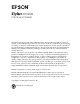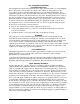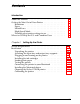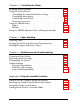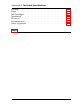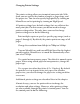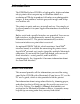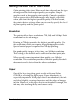® ® COLOR COLOR INK JET PRINTER All rights reserved. No part of this publication may be reproduced, stored in a retrieval system, or transmitted in any form or by any means, electronic, mechanical, photocopying, recording, or otherwise, without the prior written permission of Seiko Epson Corporation. No patent liability is assumed with respect to the use of the information contained herein. Neither is any liability assumed for damages resulting from the use of the information contained herein.
FCC Compliance Statement For United States Users This equipment has been tested and found to comply with the limits for a Class B digital device, pursuant to Part 15 of the FCC Rules. These limits are designed to provide reasonable protection against harmful interference in a residential installation. This equipment generates, uses, and can radiate radio frequency energy and, if not installed and used in accordance with the instructions, may cause harmful interference to radio or television reception.
Contents Introduction About this Manual . . . . . . . . . . . . . . . . . Getting the Most Out of Your Printer . . . . . . . Resolution . . . . . . . . . . . . . . . . . . . . Paper . . . . . . . . . . . . . . . . . . . . . . . MicroWeave . . . . . . . . . . . . . . . . . . . High-Speed Mode . . . . . . . . . . . . . . . . Deciding what printer settings to use . . . . . Where to Get Help for U.S. and Canadian Users . . . . . . . . . . . . . . . . . . . . . . . . . . . . . . . . . . . . . . . . . . . .
Chapter 2 Controlling the Printer Changing Printer Settings . . . . . . . . . . . . . . . . . Using the Printer Driver . . . . . . . . . . . . . . . . . . Controlling the color and halftone settings . . . . . Controlling print quality . . . . . . . . . . . . . . . . Controlling visual effects . . . . . . . . . . . . . . . Selecting paper sizes . . . . . . . . . . . . . . . . . . Using the Control Panel . . . . . . . . . . . . . . . . . . Lights . . . . . . . . . . . . . . . . . . . . . . . . . . .
Appendix B Technical Specifications Printing . . . . . Paper . . . . . . . Ink Cartridges . Mechanical . . . Electrical . . . . . Environmental . Safety Approvals . . . . . . . . . . . . . . . . . . . . . . . . . . . . . . . . . . . . . . . . . . . . . . . . . . . . . . . . . . . . . . . . . . . . . . . . . . . . . . . . . . . . . . . . . . . . . . . . . . . . . . . . . . . . . . . . . . . . . . . . . . . . . . . . . . . . . . . . . . . . . . . . . . . . . . . . . . . . . . . . . . .
Printer Parts output tray lever printer cover output tray knob rear edge guide control panel input tray interface card cover serial interface parallel interface (AC inlet) ink cartridge clamps paper thickness lever Control Panel Operate button
Changing Printer Settings The printer settings allow you to control your print job. With them you can specify the number of copies, a page range, and the paper size. You can also specify high-quality by turning on MicroWeave or fast printing by turning on High Speed. All printer settings have default settings that are sufficient for most print jobs. For this reason, you do not need to change printer settings often.
Turn the printer on and off Turn on economy mode Clean the black and color print heads Pause the printer temporarily. For more information about the control panel, see "Using the Control Panel" later in this chapter.
Introduction The EPSON® Stylus® COLOR is a high-quality, high-resolution ink jet printer that can print up to 16 million colors at a resolution of 720 dpi to produce full-color, near-photographic images. It also produces realistic grayscale images and sharp text and line art. The printer is quiet and easy to install and use. You simply set it up and connect it to your Apple® Macintosh® as described in Chapter 1. Both a serial and a parallel interface are provided.
Getting the Most Out of Your Printer Color printing takes time. How much time depends on the type of image and the final output quality you require. Simple graphics such as bar graphs print quickly. Complex graphics such as grayscale or full-color images take longer, especially when you want the highest possible quality. For this reason, the printer driver settings allow you to exactly specify the level of print quality and the print speed.
Although you can achieve satisfactory results with most plain paper, coated papers give you better results because they reduce the amount of ink that is absorbed. You will not achieve 720 dpi unless you use special coated paper for 720 dpi. EPSON provides special coated papers that are formulated specifically for the inks used in this printer.
High-Speed Mode When High-Speed Mode is on, the printer prints in bidirectional mode: it prints a line from right to left and the next line from left to right. If High-Speed Mode is not on, all lines are printed in the same direction. Printing is faster when High-Speed Mode is on. However, the vertical alignment may not be as precise. For this reason, turn off High-Speed Mode when you need to increase print quality.
Where to Get Help for U.S. and Canadian Users Epson America provides local customer support and service through a nationwide network of authorized EPSON dealers and Service Centers. EPSON also provides the support services listed below through EPSON Connection.SM U.S. users can call (800) 922-8911; Canadian users can call (800) GO-EPSON.
Chapter 1 Setting Up the Printer System Requirements . . . . . . . . . . . . . . . . . . . . . . . . Installation . . . . . . . . . . . . . . . . . . . . . . . . . Unpacking the printer . . . . . . . . . . . . . . . . Attaching the input tray and output tray supports Plugging in and turning on the printer . . . . . . Installing the ink cartridges . . . . . . . . . . . . . Loading plain paper . . . . . . . . . . . . . . . . . Testing the printer . . . . . . . . . . . . . . . . . .
System Requirements To use the Stylus COLOR with your Macintosh using the built-in serial interface, you need the following: ❑ System 6.0.7 or later, or System 7.0 or later. ❑ 4MB RAM if you are running System 6.x or 5MB RAM if you are running System 7.x. ❑ Plenty of hard disk space to store and print color images. The amount you need depends on the number and size of your color images. ❑ A standard Apple System/Peripheral-8 cable (8-pin mini din male/male) or equivalent.
Avoid places subject to rapid changes in temperature and humidity. Also keep the printer away from direct sunlight and heat sources.
Attaching the input tray and output tray supports 1. Place the right side hole of the input tray over the mounting post as shown below. Then push the paper tray’s left side notch onto the mounting post until it snaps in place. 2. Install the output tray supports into the notches provided for them. Each support is marked with an L or R on one of its tips.
Plugging in and turning on the printer 1. Make sure you have removed all protective packing materials from inside the printer. 2. Plug the power cord into a properly grounded electrical outlet. 3. Turn on the printer by pressing the Operate button. Installing the ink cartridges c Caution: The ink cartridges are self-contained units. Under ordinary use, ink will not leak from a cartridge. If ink does get on your hands, wash them thoroughly with soap and water.
1. Make sure the printer is turned on, and then open the printer cover. 2. Press the Pause button. 3. Hold down the Alt button for about five seconds until the print head moves slightly to the left, which is the ink cartridge install position.
4. Pull each of the ink cartridge clamps toward you to open them. 5. Open the foil ink cartridge packages and remove the cartridges from their protective cardboard. Remove the tape seal from each ink cartridge. c Caution: You must remove the tape seal from the cartridges. Leaving the tape on will permanently damage them.
6. Lower the cartridges into their holders with the labels face up and the arrow on the top of the cartridge pointing toward the rear of the printer. The color cartridge, which is larger, goes on the left, the black ink cartridge on the right. 7. Push the ink cartridge clamps toward the back of the printer until they lock in place. c 1-8 Caution: Once you install the ink cartridges, do not open the clamps or remove the cartridges except to replace them with new ones.
8. Press the Alt button again to return the print head to its home position. (Even if you do not press Alt, the printer moves the print head back to its home position about 60 seconds after you close the clamps.) 9. Close the printer cover. After you install the ink cartridges, the printer charges the ink delivery system. This takes about one minute. During this time, the Pause light flashes. When the printer is finished charging, the Pause light comes on without flashing.
4. Press the Alt button. Then press Pause. 5. Close the printer cover. Loading plain paper The following procedure describes how to load plain bond paper. You can load up to 100 sheets of plain paper. For information on loading coated paper, envelopes, or transparencies, see Chapter 3. 1. Raise the output tray by lifting the lever on the left until it clicks into place. Then slide the left edge guide as far to the left as it will go. 2.
3. While aligning the paper’s edge with the right edge guide, insert it with the printable surface face down into the input tray until it meets resistance. (The printable surface is marked with an arrow on most plain paper packaging. Then adjust the left edge guide as shown.) 4. Adjust the rear edge guide to match the length of your paper as shown below. Then lower the output tray.
Testing the printer Use paper that is at least 8.25 inches (210 mm) wide. Otherwise ink is sprayed directly on the platen and can smear subsequent pages. 1. Turn off the printer. 2. While holding down the Load/Eject button, press the Operate ( ) button. The self test begins by printing on the first and last lines of the first sheet of paper to measure the page length. Then it prints character samples using available fonts and colors on the next sheet of paper. 3.
If you installed the optional LocalTalk interface board, you need to obtain two LocalTalk Locking Connector Kits (DIN-8 version). Attach a connector box both to the LocalTalk interface on the printer and to the printer port on the Macintosh. Then attach the LocalTalk cable between the two connector boxes. For specific instructions, see the owner’s guide that comes with the LocalTalk Locking Connector Kits. To connect the printer to your Macintosh using the serial interface: 1.
c Caution: Turn off any virus protection programs before you install printer software. You do this by holding down the Shift key while you restart your Macintosh. After installation, you can use the protection programs again. Before you begin installation, make a backup of the EPSON Macintosh printer disk. Then do the following: 1. Turn on your Macintosh and insert the EPSON Macintosh driver diskette into a diskette drive. 2. Double-click the Installer icon.
If you are low on disk space and wish to specify what components to install, choose one or more of the following: AT-Stylus COLOR This driver allows you to use the optional LocalTalk interface to connect the printer to an AppleTalk network. Stylus COLOR This driver allows you to use the serial interface to connect the printer directly to the Macintosh. BI-D Calibration Utility This utility calibrates the printer so vertical lines are aligned.
Choosing the Stylus COLOR printer After you install the printer driver, open the Chooser to select it before you begin printing. You need to choose the printer only the first time you use it or whenever you want to use another printer. Your Macintosh will always print using the last printer selected. 1. Open the Chooser under the Apple menu. 2. If you are using the serial interface and are using the printer port on the Macintosh, make AppleTalk inactive by clicking the Inactive radio button.
If you select the AT-Stylus COLOR icon, a list of printers appears at the right of the dialog box. Click the name of the printer you want to use. 4. If you wish, turn on background printing. When background printing is on, you can print in the background while using your Macintosh for other tasks. You must turn on background printing to use the EPSON Monitor Utility to manage print jobs.
3. Choose the Test 1 button to align the print heads. The printer prints a page that displays 16 alignment patterns of vertical lines. Each pattern is associated with an offset value. Look for the alignment pattern that is most closely aligned. | | Aligned | | Not aligned Enter the appropriate offset value in the screen that appears on your monitor. 4. Choose Test 2 to align High-Speed Mode. As you did in step 3, enter the offset value of the pattern that is most closely aligned. 5.
Chapter 2 Controlling the Printer Changing Printer Settings . . . . . . . . . . . . . . . . . . . . . Using the Printer Driver . . . . . . . . . . . . . Controlling the color and halftone settings Controlling print quality . . . . . . . . . . . Controlling visual effects . . . . . . . . . . . Selecting paper sizes . . . . . . . . . . . . . . . . . . . . . . . . . . . . . . . . . . . . . . . . . . . . . . . . . . . . . . . . . . 2-2 2-3 2-4 2-5 2-7 2-7 Using the Control Panel . . . . . . . . .
Changing Printer Settings The printer settings allow you to control your print job. With them you can specify the number of copies, a page range, and the paper size. You can also change the resolution and specify high-quality by turning on MicroWeave or turning off High Speed. All printer settings have default settings that are sufficient for most print jobs. For this reason, you do not need to change printer settings often.
Some printer settings are available through the printer’s control panel. You use the control panel to do the following: ❑ Turn the printer on and off ❑ Turn on economy mode ❑ Clean the black and color print heads ❑ Pause the printer temporarily. For more information about the control panel, see “Using the Control Panel” later in this chapter. Using the Printer Driver The printer driver settings are accessible from two dialog boxes: Print and Page Setup.
To access the printer driver settings for the Stylus COLOR, choose the Options button of the Print dialog box. This brings up the following dialog box: Controlling the color and halftone settings The following settings control color quality and the halftone pattern. Inks Specifies color (CMYK) or monochrome printing. When you select monochrome, colors are converted to grayscale values. Method Selects one of four halftone settings: Black and White, Diffused (default), Pattern 1 Dither, and Pattern 2 Dither.
The Diffused setting is best for photographic images. This setting is the default and should be used for most color images. Pattern 1 Dither is a fine dither pattern that can be used for printing images with significant detail but limited shading. Pattern 2 Dither is a coarse dither pattern for images with limited detail and shading. Light/Dark slider Controls how much ink is applied to the paper. The slider has five settings that allow you to apply more or less ink. The more ink, the darker the colors.
When speed is more important than quality and when a draft is good enough, use 180-dpi resolution. Note: Printing at lower resolutions conserves ink. Media Type Sets up the printer for plain paper, coated paper, or transparencies. Media Type can be one of the following: Plain paper Transparency Coated Paper - 360 dpi Coated Paper - 720 dpi When 720-dpi resolution is selected, Coated Paper - 720 dpi is automatically selected. No other Media Type can be selected.
Note: If the vertical lines in printing appear misaligned when you print with High-Speed Mode on, you might need to calibrate the printer as described in Chapter 1. Controlling visual effects The following settings allow you to change the printed image. Normally you only need to use these settings for achieving special effects. ❑ Flip Horizontal and Flip Vertical rotate the page 180° along the horizontal or vertical axis. Text will appear backwards or upside down.
You can select from the following predefined sizes: Letter (8.5 × 11 inches) A4 (210 × 297 mm) Legal (8.5 × 14 inches) A5 (148 × 210 mm) B5 (182 × 257 mm) Statement (8.5 × 5.5 inches) Executive (10 × 7.5 inches) #10 envelope (9.5 × 4 1/8 inches) DL envelope (220 × 110 mm) C5 envelope (229 × 162 mm) 6 3/4 envelope (6.5 × 3.6 inches) You can also define other paper sizes by choosing the Paper button. This brings up the following dialog box: To define a new size, choose New.
You can define up to eight paper sizes. All paper sizes you define are listed in the left column and appear in the list of paper sizes in the Page Setup dialog box. Using the Control Panel The printer’s front control panel contains lights for displaying the printer status and buttons for controlling certain settings.
Lights Operate On when the printer is on. Flashes when the printer is turning on or off. Data On when data is being received by the printer or when data remains in printer memory. Paper Out On when the printer runs out of paper. Rapid flashing indicates a paper jam. No Ink Cartridge On when one or both ink cartridges are not installed. The printer will not work unless both cartridges are installed. Font Does not apply to Macintosh computers. Economy On when the economy printing mode is selected.
Buttons Operate c Turns the printer on and off. Caution: Always turn off the printer by pressing the Operate button. Then wait until the Operate light stops flashing before unplugging the printer. Never turn off the printer while the Pause light is flashing. Font Does not apply to Macintosh computers. Use your software program to select fonts. Load/Eject Loads or ejects a sheet of paper. Paper normally loads and ejects automatically. Pause Stops printing temporarily.
Using the EPSON Monitor Utility to Manage Print Jobs After you send a print job to the printer, you can use the EPSON Monitor Utility to see what print jobs are queued for printing and cancel a print job. You can also use the progress of the job currently being printed. To use the EPSON Monitor Utility, you must specify background printing in the Chooser. Then when you send print jobs, you can access the utility from the Application menu.
Chapter 3 Paper Handling Choosing Paper . . . . . . . . . . . . . . . . . . . . . . . . . . . 3-2 Loading Special Coated Paper and Transparencies . . . . . . . 3-3 Loading Envelopes and Heavy Paper 3-4 . . . . . . . . . . . . . .
Choosing Paper You can use most plain paper with the Stylus COLOR and achieve good results. However, for better quality printing, use EPSON coated paper or paper especially designed for ink jet printers. Coated paper reduces the amount of ink that is absorbed by the paper to produce sharper, clearer printing.
Loading Special Coated Paper and Transparencies Note: Loading plain paper is described in Chapter 1. 1. Make sure the printable surface is face down. For coated papers, the printable side is whiter than the other side. For transparencies, the printable side is face down when the cut corner is as shown below. c Caution: Do not touch the printable surface; hold sheets by their edges. 2. Insert the paper into the input tray until it meets resistance.
4. Change the Media Type setting and check other settings to be sure they are appropriate for the paper you loaded. You must change the Media Type setting in the printer driver to ensure it matches the paper you just loaded. To change the Media Type setting, choose Print in the File menu, then choose the Options button. In the dialog box that appears, use the Media Type setting to select Coated paper - 360 dpi, Coated Paper - 720 dpi, or Transparency. Then choose OK.
When printing on envelopes and heavy paper, you need to adjust the paper thickness lever to compensate for the extra paper weight. 1. Make sure the printer is turned on. Then press the Pause button and open the cover. 2. While holding down the Alt button, press the Font button. The carriage moves to the lever-adjusting position. Paper loaded in the printer is ejected when you adjust this lever. 3. Turn the paper thickness lever clockwise as far as it will go. 4. Press the Alt button. Then press Pause. 5.
6. Insert the paper or envelopes into the printer. If you’re loading envelopes, insert them as shown. You can insert up to 10 envelopes. The number of sheets of heavy paper depends on the thickness of the paper. Adjust the rear and left edge guides so the paper or envelopes feed straight into the paper path. 7. From your software program, choose Page Setup in the File menu and select the appropriate paper or envelope size if you are not using letter size.
Chapter 4 Maintenance and Troubleshooting Cleaning the Print Heads . . . . . . . . . . . . . . . . . . . . . . 4-2 Replacing an Ink Cartridge . . . . . . . . . . . . . . . . . . . . 4-3 Transporting the Printer . . . . . . . . . . . . . . . . . . . . . . 4-6 Troubleshooting . . . . . . . . Print quality problems . . Problems with printing . Paper handling problems 4-7 4-8 4-10 4-12 . . . . . . . . . . . . . . . . . . . . . . . . . . . . . . . . . . . . . . . . . . . . . . . . . . . .
Cleaning the Print Heads The printer periodically cleans its print heads, so normally you should not need to clean them. However, if print quality diminishes, use the built-in print head cleaning cycle to enable the nozzles to deliver ink properly. You can clean either or both print heads. Each cleaning cycle takes about one minute. The Pause light flashes throughout the cycle and then stays on when the cleaning cycle is finished. To clean the black print head: 1.
Replacing an Ink Cartridge If print quality has declined and three attempts to clean the print heads did not improve the quality, replace one or both ink cartridges. You can check print quality by doing a printer self test as described in Chapter 1. Use these EPSON ink cartridges or cartridges manufactured to EPSON’s specifications only: Black ink cartridge Color ink cartridge S020034 S020036 When you need new ink cartridges, contact your dealer or call EPSON Accessories at (800) 873-7766.
The carriage returns to the home position after 60 seconds if the ink cartridges are not removed. 5. Lift the blue cartridge clamp up as far as it will go. The cartridge rises partly out of the carriage. 6. Lift the cartridge out of the printer and dispose of it properly. Do not take the used cartridge apart or try to refill it. c Caution: If ink gets on your hands, wash them thoroughly with soap and water. If ink gets into your eyes, flush them immediately with water. 7.
8. Lower the ink cartridge into the cartridge holder so the label is face up and the arrow on the cartridge points to the rear of the printer. The larger (color) cartridge goes on the left. 9. Push the ink cartridge clamp toward the back of the printer until it locks in place. 10. Clean the print heads (optional). Cleaning the print head ensures that ink is properly delivered to each nozzle. Cleaning is recommended but not required.
If you replaced the black cartridge, hold down the Alt button while you press the Load/Eject button. This cleans the black print head. If you replaced the color cartridge, hold down the Alt button while you press the Economy/Condensed button. This cleans the color print head. After you clean the print head, skip to step 12. 11. Press the Alt button again. The Pause light flashes as the printer charges the ink delivery system. 12. Close the printer cover.
4. Attach the protective material to the printer. See the Notice Sheet that came in the box. 5. Repack the printer in the original box. When you first use the printer after transporting it, if the printed image is faint, has gaps, or nothing prints, clean the print heads as described at the beginning of this chapter. If the printed image is misaligned, calibrate the printer as described in Chapter 1. Troubleshooting This section describes what you can do if you are having problems printing.
Print quality problems Print quality problems can often be solved by cleaning the print heads as described earlier in this chapter. Note that it may take as many as three cleaning cycles to solve a print quality problem. If cleaning the print heads does not improve the print quality, try the following: ❑ Check whether the ink cartridges are empty. Print a self test as described in Chapter 1.
Use a higher quality paper. Also, check that the Media Type setting in the driver is selected for the type of paper loaded. If you are using 720-dpi resolution, be sure to load special coated 720-dpi paper. Always use this special paper when printing at 720 dpi. Check that the paper thickness lever is set correctly for the type of paper. (See “Loading Envelopes and Heavy Paper” in Chapter 3 for more information.
Problems with printing If you cannot get the printer to print, first check that paper is loaded in the printer. Then check that the printer is plugged into a working electrical outlet that is not controlled by a switch or timer. Verify that the interface cable is securely connected to the printer and computer. After you have done all this, see the following specific problems. Printing has stopped and the Pause light is on. Printing is temporarily suspended. Press the Pause button to continue.
The printer makes a grinding noise and does not feed paper. Something is pressing against the knob on the printer’s right side. Turn off the printer and move it, leaving approximately 2 inches of open area next to the knob on the printer’s right side. The printer will not work if anything is pressing against the knob. All lights except the Operate light flash and nothing prints. Contact your dealer or EPSON. Printing stops and the Data and Pause lights flash. There is a problem with the carriage.
Paper handling problems This section describes how to clear paper jams inside your printer and how to ensure that paper feeds properly. Clearing and preventing paper jams If paper has jammed inside the printer, clear the paper as follows: 1. Turn off the printer. 2. Open the printer cover. 3. Rotate the knob on the right side of the printer while pushing it in as shown below. Turn the knob in the direction, otherwise ink from the printed sheet can come off onto the printer and smear other sheets. 4.
5. If paper is caught in the paper eject area, gently pull it out of the printer. 6. Close the printer cover. 7. Turn on the printer to move the print heads to the correct positions. 8. Adjust the left and rear paper edge guides. If you have frequent paper jams, try the following: ❑ Use a higher-quality paper, one that is not too thin or rough. Make sure it is suitable for ink jet printers. Also, thicker paper should be fed one sheet at a time. See Chapter 3 for more information about loading paper.
If you still have paper feeding problems, see the following: The printer loads more than one sheet at a time. Remove the stack of paper and fan it. Tap it on a flat surface to even the edges. Then reload the paper. The paper is too thin or thick. See Appendix B for exact specifications. Ejected paper is wrinkled. The paper is too thin or damp. Do not store paper in damp or humid places. Single-sheet paper does not fully eject. Use the Load/Eject button to eject the page. The paper is too long.
Appendix A Using the LocalTalk Interface When to Use the Optional LocalTalk Interface . . . . . . . . . Installing the Optional LocalTalk Interface Board A-2 . . . . . . . A-2 . . . . . . . . . . . . . . . . . A-4 Turning on the Printer’s Network Mode . . . . . . . . . . . . .
When to Use the Optional LocalTalk Interface If you want to connect the printer to an AppleTalk network so multiple Macintosh computers can share the printer, you need to obtain an EPSON Talk kit for the Stylus COLOR. To purchase one, contact your dealer or call EPSON Accessories at (800) 873-7766. You can also use LocalTalk to connect the printer to a single Macintosh. However, you must still create an AppleTalk network using the LocalTalk Locking Connector Kits.
4. Use a cross-head screwdriver to remove the two screws securing the shield plate to the optional interface slot; then lift out the plate. 5. Slide the LocalTalk interface board along the slots on both sides of the interface compartment. Push it in firmly to fully insert the connector at the rear of the interface board into the printer’s internal socket. 6. Secure the interface board in the slot with the two screws included with the board. 7.
Assigning a Name to the Printer After you install the LocalTalk interface board and install the driver as described in Chapter 1, you must assign a name to your printer before you can select it in the Chooser. To assign a name to your printer: 1. Double-click the EPSON Namer icon. If you installed the EPSON Namer in Chapter 1, look on your hard disk for the icon. If you did not install the EPSON Namer, insert the EPSON Macintosh driver diskette into a diskette drive. 2.
After the printer warms up, it prints a page listing the available languages. 3. Unless you want to change the language of the control panel, press the Alt button. (Press the Font button to change the language selection.) The printer prints two instruction sheets that describe how to change default printer settings. 4. Press the Font button until the Courier and Sans Serif H lights are on and the Roman T light is off. 5.
Appendix B Technical Specifications Printing . . . . . . . . . . . . . . . . . . . . . . . . . . . . . . . . B-2 Paper . . . . . . . . . . . . . . . . . . . . . . . . . . . . . . . . . B-3 Ink Cartridges . . . . . . . . . . . . . . . . . . . . . . . . . . . . B-6 Mechanical . . . . . . . . . . . . . . . . . . . . . . . . . . . . . . B-7 Electrical . . . . . . . . . . . . . . . . . . . . . . . . . . . . . . . . B-7 Environmental . . . . . . . . . . . . . . . . . . . . . . . . . . . .
Printing Printing method: On-demand ink jet Nozzle configuration: Monochrome (black) 64 nozzles (16 × 4 staggered) Color 48 nozzles (16 × 3, Cyan, Magenta, Yellow) Print speed (color)*: Best print quality 5.5 MPP (minutes per page) Faster print quality 3 MPP * B-2 Print speeds vary depending on system configuration, software application, and amount of page covered. Resolution: 720 × 720 dpi, 360 × 360 dpi, 180 × 180 dpi The resolution is specified by using the printer driver.
Paper Note: Since the quality of any particular brand or type of paper may be changed by the manufacturer at any time, EPSON cannot guarantee the use of any particular brand or type of paper. Always test samples of paper stock before purchasing large quantities or printing large jobs. Paper path: Sheet feeder, front entry Single sheets: Capacity 100 sheets at 64 g/m2 (17 lb) paper 10 envelopes 50 transparency films 70 sheets of EPSON Special coated paper Size A4 (210 mm × 297 mm) Letter (8.
Note: ❑ Use recycled paper under normal temperature and humidity conditions only. Poor quality paper may reduce print quality and cause paper jams and other problems. If you encounter problems, switch to a higher grade of paper. B-4 ❑ Envelope and transparency printing are available only under normal conditions: Temperature 15 to 25°C (59 to 77°F) Humidity 40 to 60% RH ❑ Use envelopes that do not curl.
Printable area: Single sheets A B C Envelopes A B B C A The minimum top margin is 3.0 mm (0.12 inches). B The minimum left margin is 3.0 mm (0.12 inches). The right margin is: 3.8 mm (0.15 inches) for A4, B5 size paper, and No. 6 envelope. 9.8 mm (0.38 inches) for Letter and Legal size paper. 13.8 mm (0.54 inches) for DL envelope. 33.8 mm (1.33 inches) for No. 10 envelope. C The minimum bottom margin is 13.0 mm (0.51 inches).
Ink Cartridges Black ink cartridge (S020034): Color Black Print capacity* Approximately 1.5 million characters (840 sheets, letter, 5% duty at 360 dpi) Cartridge life* 2 years from production date and up to 6 months after opening the package, at 25°C (77°F) Temperature Storage: Dimensions 1.1 inches (W) × 2.7 inches (D) × 1.7 inches (H) −30 to 40°C (−22 to 104°F) 1 month at 40°C (104°F) Transit: −30 to 60°C (−22 to 140°F) 1 month at 40°C (104°F) 120 hours at 60°C (140°F) Freezing:** −4°C (24.
c Caution: ❑ The printer will be damaged if you use ink or cartridges not manufactured by EPSON or to EPSON’s specifications. Do not attempt to refill ink cartridges manually. If you use substandard products with your EPSON printer, you will damage the print heads and void your warranty. ❑ Do not use an ink cartridge after the expiration date on the package.
Environmental Temperature: Operation 10 to 35°C (50 to 95°F) Storage* −20 to 60°C (14 to 140°F) 1 month at 40°C (104°F) 120 hours at 60°C (140°F) Humidity: Operation 20 to 80% RH Storage* ** 5 to 85% RH * Stored in shipping container ** Without condensation Safety Approvals B-8 Safety standards: UL 1950 with D3, CSA 22.2 950 with D3 R.F.I.
Index A D Accessories, EPSON, 4 Aligning the printer, 1-16 Alignment problems, 4-9 Alt button, 2-11 Darker colors, 2-6 Data light, 2-12 Draft print quality, 2, 2-4 Driver, see Printer driver B E Background printing, 1-15 Banding, 4-9 Best print quality, 2, 2-4 BI-D Calibration Utility, 1-13, 1-16 Blurred image, 4-8 Brightness, 2-7 Buttons, control panel, 2-11 Economy light, 2-12 Economy/Condensed button, 2-11 Ejecting a page, 2-11 Electrical specifications, B-7 Enlarge, 2-10 Envelopes, 3-4 loading, 3
H O Halftone methods, 2-6–7 Heavy papers, loading, 3-5–7 Help, getting, 3 Horizontal flipping of image, 2-10 180-dpi resolution, 2-4 Operate button, 2-11 Operate light, 2-12 Orientation, 2-10 Output tray, installing, 1-4 I Ink conserving, 2-12 controlling the amount applied, 2-7 Ink cartridges, 4-3 installing, 1-5–10 life expectancy, B-6 replacing, 4-3–6 specifications, B-6 Input buffer, A-2 Input tray capacity, 4-13, A-3 installing, 1-4 Installation ink cartridges, 1-5–10 LocalTalk, 1-2–4 printer drive
Print jobs canceling, 2-12 changing the order, 2-12 viewing, 2-12 Print quality, 2, 2-4 problems with, 4-8–9 Print speed, A-2 Printable area, A-5 Printer, 1 calibrating, 1-16 cleaning the print heads, 4-2 connecting to the Macintosh, 1-12–13 controlling, 2-2–13 problems with, 4-7–14 resetting, 2-11 setting up, 1-2–5 software installation, 1-13–14 specifications, A-2–8 system requirements, 1-2 testing, 1-12 transporting, 4-6–7 turning on/off, 1-5, 2-11 unpacking, 1-3 Printer driver choosing, 1-14–15 installi
V Vertical lines in image, 4-9 W Warranty, 4-3 Wrinkled paper, 4-14 IN-4