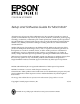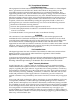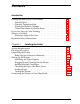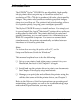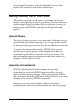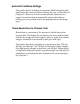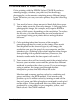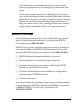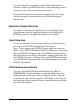COLOR INK JET PRINTER Setup and Software Guide for Macintosh® All rights reserved. No part of this publication may be reproduced, stored in a retrieval system, or transmitted in any form or by any means, electronic, mechanical, photocopying, recording, or otherwise, without the prior written permission of Seiko Epson Corporation. No patent liability is assumed with respect to the use of the information contained herein.
FCC Compliance Statement For United States Users This equipment has been tested and found to comply with the limits for a Class B digital device, pursuant to Part 15 of the FCC Rules. These limits are designed to provide reasonable protection against harmful interference in a residential installation. This equipment generates, uses, and can radiate radio frequency energy and, if not installed and used in accordance with the instructions, may cause harmful interference to radio or television reception.
Contents Introduction Getting the Most Out of Your Printer . Special Papers . . . . . . . . . . . . Specially Formulated Ink . . . . . . Automatic Halftone Settings . . . . Three Resolutions to Choose From If You Are New to Color Printing . . . Where to Get Help . . . . . . . . . . . Electronic Support Services . . . . Important Safety Instructions . . . . . . . . . . . . . . . . . . . . . . . . . . . . . . . . . . . . . . . . . . . . . . . . . . . . . . . . . . . . . . . . . . . . . . . . . . . . .
Chapter 2 Installing and Using the Printer Driver Installing the Macintosh Printer Driver . . . . . . . . . . . Using the Chooser to Select the Printer . . . . . . . . . Using the Macintosh Printer Driver . . . . . . . . . . . . . Accessing the Driver . . . . . . . . . . . . . . . . . . . . Color/Halftone Setting . . . . . . . . . . . . . . . . . . Print Settings . . . . . . . . . . . . . . . . . . . . . . . . Visual Effects Settings . . . . . . . . . . . . . . . . . . .
Introduction The EPSON® Stylus® COLOR II is an affordable, high-quality ink jet printer that can print up to 16 million colors at a resolution of 720 × 720 dpi to produce full-color, photo-quality images. The printer also produces realistic grayscale images, sharp text, and line art. The printer’s ink jet technology allows it to operate quietly, keeping your workspace peaceful. The Stylus COLOR II is easy to install and use.
As you install the driver, select the ReadMe 1st icon in the Driver Disk window for the latest information. Getting the Most Out of Your Printer The printer supports a wide variety of settings that let you improve print quality or speed up printing. You can customize these settings using the printer driver to produce a variety of image types with EPSON’s specially formulated inks and papers. Special Papers The type of paper you use is very important.
Automatic Halftone Settings The printer driver includes an automatic Method option that determines the correct halftone settings for you, as described in Chapter 2. When set, the driver analyzes the elements on a page to be printed and automatically adjusts the halftone settings so your printed results are appropriate for the image type. Three Resolutions to Choose From Resolution is a measure of the amount of detail that can be represented.
If You Are New to Color Printing Color printing with the EPSON Stylus COLOR II produces amazing images, whether you print text, line drawings, photographs, or documents containing many different image types. However you use your color printer, keep the following in mind: ❑ You need to leave a large amount of hard disk drive space free to make room for your color images. A full-page color photographic image, for example, may require 40MB or more of disk space, depending on the resolution.
Your printer driver settings can help you closely match colors as appropriate for your image type, resolution, and paper. If you need extreme precision in matching colors, you can use a color calibration system available with many software applications. If you use a scanner, make sure your scanning software is set to the correct setting for ink jet printers to help you match colors. Also, your application may include image editing capabilities that let you adjust the colors.
If you purchased your printer outside the United States or Canada, contact your EPSON dealer or the marketing location nearest you for customer support and service. If you need help with any software program you are using, see that program’s documentation for technical support information. Electronic Support Services If you have a modem, the fastest way to access helpful tips, specifications, drivers, application notes, and bulletins for EPSON products is through the online services below.
CompuServe online support CompuServe® members can call the Epson America Forum on CompuServe. If you are already a member, simply type GO EPSON at the menu prompt to reach the Forum. If you are not currently a member, you are eligible for a free introductory membership as an owner of an EPSON product. This membership entitles you to: ❑ An introductory credit on CompuServe ❑ Your own user ID and password ❑ A complimentary subscription to CompuServe Magazine, CompuServe’s monthly publication.
❑ Connect all equipment to properly grounded power outlets. Avoid using outlets on the same circuit as photocopiers or air control systems that regularly switch on and off. ❑ Do not let the power cord become damaged or frayed. ❑ If you use an extension cord with the printer, make sure the total ampere rating of the devices plugged into the extension cord does not exceed the cord’s ampere rating. Also, make sure the total of all devices plugged into the wall outlet does not exceed 15 amperes.
Chapter 1 Installing the Printer Follow the instructions in this chapter to get your printer up and running. You’ll need to: ❑ Make sure your computer system meets the recommended requirements for use with the printer ❑ Choose the best possible location for your system ❑ Unpack your printer ❑ Set up the printer for use ❑ Connect the printer to your computer.
Choosing a Location When choosing a location for the printer, use a surface that is flat, horizontal, and stable. Avoid locations subject to rapid changes in temperature and humidity. Also keep the printer away from direct sunlight, heat sources, and sources of electromagnetic interference, such as the base units of cordless telephones. Always leave adequate space around the printer to accommodate its cables.
Removing the Protective Materials You must remove all protective materials packed around and inside your printer before you set it up and turn on the power. Save all packaging and protective materials in case you need to ship the printer in the future. It should always be transported in its original packaging or equivalent materials. First remove the transportation screw securing the print head to the carriage. Flip down the output tray and lift up the printer cover.
Attaching the Paper Support Insert the tabs on the base of the paper support into the slots at the back of the printer. Plugging In and Turning On the Printer Follow these steps to plug in and turn on the printer: 1. Make sure you have removed all protective packing materials from inside the printer. (See page 1-3 for more information.
2. Make sure the printer is turned off by checking the position of the POWER switch, as shown below. 3. Plug the power cord into a properly grounded electrical outlet. 4. Turn on the printer by pressing the POWER switch. Installing the Ink Cartridges Follow the steps in this section to install your printer’s ink cartridges. w Warning: The ink cartridges are self-contained units. Under ordinary use, ink will not leak from a cartridge. If ink gets on your hands, wash them thoroughly with soap and water.
1. Make sure the printer is turned on. 2. Lower the output tray at the front of the printer. Then lift up the printer cover using the notches at both sides. 2 1 w Warning: Never insert your hand into the paper path behind the center of the cover; you may injure your hand. 3. Hold down the Alt button for about five seconds until the print head moves slightly to the left, the ink cartridge install position. The Pause light begins flashing.
4. Pull up each of the ink cartridge clamps to open them. protective sheet 5. Remove the protective sheet from the color cartridge holder. 6. Open the foil ink cartridge packages and take out the cartridges. Remove the tape seal from the top of each one. black cartridge c color cartridge Caution: You must remove the tape seal from the top of the cartridges; leaving the tape on will permanently damage them. Do not remove the tape seal from the bottom of the cartridge; ink will leak out.
7. The color cartridge, which is larger, goes on the right. Install the black ink cartridge on the left. Lower the cartridges into their holders with the labels facing up and the arrow on the top pointing toward the back of the printer. Be sure to install both ink cartridges. The printer will not work if only one cartridge is installed. 8. Push down the ink cartridge clamps until they lock in place.
c Caution: Once you install the ink cartridges, do not open the clamps or remove the cartridges except to replace them with new ones. Once you remove a cartridge, do not reuse it. Reusing a cartridge that has been removed may damage the print head. 9. Press the Alt button again to return the print head to its home position. (Even if you do not press Alt, the print head moves back to its home position about 30 seconds after you close the clamps.
Checking the Paper Thickness Lever Before you load paper, make sure that the paper thickness lever, which controls the distance between the paper and the printer carriage, is set correctly. thick paper setting plain paper setting If necessary, move the lever to the plain paper setting. For instructions on setting the lever for special paper or other media, see Chapter 1 of the Reference Guide. Loading Paper The following procedure explains how to load plain bond paper.
1. Slide the left edge guide on the sheet feeder to the left as far as it will go. 2. Fan a stack of paper; then tap it on a flat surface to even the edges. 3. Load the stack of paper, printable side up, so that its right edge is firmly against the right side of the sheet feeder. Then slide the left edge guide against the left edge of the paper. Do not load paper above the arrow printed on the inside of the left edge guide on the sheet feeder.
Testing the Printer Before continuing, test the printer to ensure it is functioning properly. For the self test, use paper that is at least 8.25 inches (210 mm) wide. 1. Press the POWER switch to turn off the printer. c Caution: Never turn off the printer by unplugging it or turning off a power strip. Always turn off the printer by pressing the POWER switch. 2. Hold down the Load/Eject button while you press the POWER switch to turn on the printer.
Connecting the Printer to Your Macintosh To connect the printer to your Macintosh using the serial interface, you need an Apple System/Peripheral-8 cable (part number M0197) or equivalent. Do not use an AppleTalk cable; it will not work. 1. Make sure both your printer and Macintosh are turned off. 2. Connect one end of the interface cable to the serial connector on the back of the printer, as shown. 3.
1-14 Installing the Printer
Chapter 2 Installing and Using the Printer Driver This chapter describes how to install the Macintosh driver and use it to control printer settings such as resolution, media type, and halftoning. Installing the Macintosh Printer Driver A printer driver is software that allows your computer to control the printer. You must install a printer driver to use the printer.
3. If necessary, double-click the Driver Disk icon to open the Driver Disk window. 4. Double-click the ReadMe 1st icon in the Driver Disk window to read the latest information on your printer and its driver. 5. Double-click the Installer icon to install the driver. 6. When you see the initial screen, click OK to continue. You see the following screen: 7. You can install a package containing the driver and all its components or you can select the components individually.
The driver and its components are described below. ❑ StylusColor driver. This driver lets you use the serial interface to connect the printer directly to the Macintosh. ❑ Epson Monitor2. This utility manages print jobs that have been sent to the printer. Background printing must be on to use the Epson Monitor2 Utility; see Chapter 3 for more information. ❑ Bi-D Calibration Utility. This utility calibrates the printer so vertical lines are aligned; see Chapter 3 for more information. 8.
Follow these steps to choose the printer: 1. Open the Chooser under the Apple menu. You see the Chooser window: 2. Click the StylusCOLOR icon. You see a dialog box asking you to confirm the current port and the connected printer. 3. Click the Confirm button. You see a message reminding you that you are selecting a new printer. 4. Click OK.
5. If the StylusColor II is shown, click OK. You see the Chooser window. If the wrong printer is shown, the printer may be turned off or not connected properly. Turn on the printer, if necessary, and check the connections; then click RETRY. If the printer name is still wrong, change the port selection on the Chooser window and repeat steps 2 through 5. 6. If you wish, turn on background printing by clicking the button so you can print in the background while using your Macintosh for other tasks.
Using the Macintosh Printer Driver The Macintosh printer driver contains settings that allow you to control your print job. The printer comes with default values for all the settings, as listed in the table on page 2-7. Change the printer driver settings only if you want to use values different from the default ones. The driver includes an Automatic option (default) for the Method setting.
To access the printer driver settings, choose the Options button. You see the following dialog box: (If you do not see this dialog box, the driver has not been installed correctly. See page 2-1 for instructions on installing the driver.) The table below summarizes the printer driver settings. (Factory defaults are in bold type.) Detailed descriptions of each setting follow the table.
Box title Setting Options Print Resolution Super -720 dpi Best -360 dpi Draft -180 dpi Media Type Plain Paper Transparency Coated Paper - 360 dpi, Coated Paper - 720 dpi HQ Glossy Paper MicroWeave Mode On, off High Speed Mode On, off Finest Detail On, off Flip Horizontal On, off Flip Vertical On, off Invert Image On, off Screen pattern On, off Visual Effects Color/Halftone Setting The following settings control the ink the printer uses and the halftone method.
Note: If you select color printing and print a black and white image, the printer uses a composite black created from the color inks. For true black, select Monochrome. Method Select Automatic halftone setting, No Halftoning, or one of three halftone methods. For the best results, select Automatic so your printer driver can analyze the data on each page of your document and adjust the halftone settings automatically.
Light/Dark slider Controls how much ink is applied to the paper. The slider has five settings that allow you to apply more or less ink. The more ink, the darker the colors. Move the slider to the right for more ink and darker colors; slide it to the left for less ink and lighter colors. (Increasing the amount of ink means it takes longer for the ink to dry.) Note: The slider is not accessible if Monochrome ink is selected.
Media Type Sets up the printer for the type of paper you loaded. Depending on your Resolution setting, Media Type can be one of the following: Plain Paper Transparency Coated Paper - 360 dpi Coated Paper - 720 dpi HQ Glossy Paper Note: You may not see all paper types listed because some are not available for all resolutions. Be sure to select the Resolution before selecting the Media Type. For specific information on when to use each media type, see Chapter 1 of the Reference Guide.
Note: If the vertical lines appear misaligned when you print using High Speed mode, calibrate the printer as described in Chapter 3. Finest Detail When you select the Super - 720 dpi resolution, you can turn on Finest Detail mode to print text, solid graphics, and line art with very sharp edges. It may take considerably longer to print using this mode and it will increase your Macintosh memory requirements.
Selecting Paper Size and Orientation Using Page Setup By default, the printer expects letter-size (8.5 × 11 inches) paper. To select a different paper size, choose Page Setup in the File menu of your application program.
In portrait orientation, the top of the page is parallel with the short edge of the paper. In landscape orientation, the top of the page is parallel with the long edge of the paper. Note: Print speed varies depending on the orientation setting in the driver. It is best to select the image orientation using your application, not the driver. To reduce or enlarge the image, click the Reduce or Enlarge box and enter a percentage.
Chapter 3 Using the Printer Driver Utilities This chapter explains managing print jobs that you send to the printer with the Epson Monitor2 Utility. It also tells you how to calibrate the printer using the Bi-D Calibration Utility if vertical lines in your printed output become misaligned. If you selected the Serial Driver Package option when you installed the driver, both of these utilities were copied to your hard disk.
You see a dialog box similar to the following: The print job listed under Printing is currently being printed. Jobs listed under Waiting are queued to begin when the current job is completed. To cancel a print job, click the name of the job and then click Cancel Printing. Calibrating the Printer with Bi-D Calibration Your printer has been calibrated at the factory so that vertical lines in your text and graphics are properly aligned.
Follow these steps: 1. Open the StylusCOLOR II folder and double-click Bi-D Calibration Utility. 2. You see a prompt asking you to choose the interface type. Click Serial. 3. You see the Bi-D Calibration Utility screen. First specify whether you connected the printer to the modem or printer port by clicking the appropriate icon. 4. Click the Pattern 1 button to align the print heads using the first pattern page.
3-4 Using the Printer Driver Utilities
Index A Aligning vertical lines, 2-12, 3-1–3 Apple Macintosh driver, see Printer driver version, 1-1 AppleTalk, 1-13, 2-5 Auto sheet feeder, 1-11–12 Automatic halftone option, Intro-3, 2-6–7, 2-9 B Background printing, 2-5, 3-1 Banding, 2-11 BBS, see Bulletin Board Service Bi-D Calibration Utility, 2-1, 2-3, 2-5, 3-2–3 Bidirectional printing, 2-11 Black ink cartridge, see Ink cartridges Bulletin Board Service, Intro-6 C Cable, printer, 1-1, 1-13 Calibrating the printer, 2-12, 3-2–3 Canceling print jobs, 3
G M Glossy paper, 1-10, 2-8, 2-10–11 Grayscale, 2-8, 2-11 Macintosh driver, see Printer driver version, 1-1 Managing print jobs, 2-5, 3-1–2 Manuals, how to use, Intro-1 Media Type setting, 2-8, 2-11 Memory, 1-1, 2-12 Method setting, Intro-3, 2-6–7, 2-9 Microsoft Windows, Intro-1 MicroWeave mode, 2-8, 2-10–11 Modem, Intro-6 Monitor, Intro-4 Monitor2 utility, 2-1, 2-3, 2-5, 3-1–2 Monochrome mode, 2-7–8 Moving the printer, see Transporting the printer H Halftoning settings, Intro-3, 2-6–9 Hard disk space,
Paper (continued) selecting type, 2-8 special, Intro-2 transparencies, 1-10, 2-8, 2-11 types, 2-8 width, 2-14 Paper support, 1-4 Paper thickness lever, 1-10 Parallel interface, Intro-1 Pause light, 1-9 Pausing print jobs, 3-1–2 Plain paper, loading, 1-10–11 Plugging in printer, 1-4 Portrait setting, 2-13–14 Power cord, Intro-8, 1-5 switch, 1-5 Print direction, 2-11 jobs, managing, 2-5, 3-1–2 options, 2-8 quality, Intro-2, 1-9 speed, Intro-4, 2-11 Print heads, cleaning, 1-9 Printer cable, 1-1, 1-13 calibrati
Serial interface, Intro-1, 1-13 Service, Intro-5–7 Setting up printer, 1-3, 1-5–12 Sheet feeder, auto, 1-11–12 Special papers, Intro-2 Speed, see Print, speed Support, online, Intro-7 System requirements, 1-1 T Technical assistance, Intro-5–7 Telephone number, Intro-5 Telephone numbers, Intro-6–7 Temperature, 1-2 Testing the printer, 1-12 Transparencies, 1-10, 2-8, 2-11 Transporting the printer, 1-3 Turning the printer on and off, 1-5 U Unpacking the printer, 1-2 Utilities, printer driver, 2-1, 3-1–3 V V
Printer Parts sheet feeder paper support control panel notch printer cover notch output tray extension paper thickness lever power switch output tray serial interface connector parallel interface connector ink cartridge clamps thickness adjustment lever