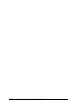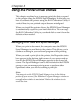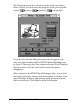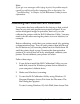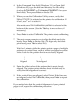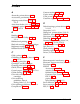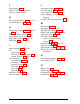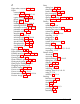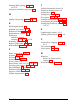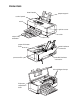User Setup Information
Note:
If you get error messages while trying to print, the problem may be
caused by conflicts with other temporary files or directories. See
“Troubleshooting” in Chapter 4 of the Reference Guide for more
information.
Calibrating the Printer with Bi-D Calibration
Your printer has been calibrated at the factory so that vertical
lines in your text and graphics are properly aligned. If you
notice misaligned images in printouts, however, you can
calibrate the printer with the Bi-D Calibration Utility. You may
need to do this after moving the printer to a new location, for
example.
Before calibrating, verify that your printer needs it by printing
a demonstration page. Turn off your printer; then hold down
the Alt button as you turn the printer back on. Hold down Alt
until the printer feeds a page. Examine the demonstration
printout; if vertical lines are truly misaligned, calibrate your
printer. Do not calibrate your printer too often.
Follow these steps:
1. If you did not install the Bi-D Calibration Utility on your
hard disk, insert the Windows printer driver diskette in
your computer’s diskette drive.
2. Make sure Windows is running.
3. To start the Bi-D Calibration Utility using Windows 3.1
Program Manager, choose Run from the File menu. The
Run dialog box appears.
To start it using Windows 95, click Start; then choose Run.
Using the Printer Driver Utilities
3-3