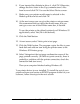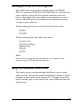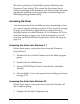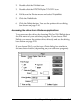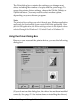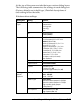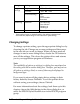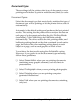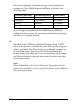User Setup Information
Dialog box Setting Options
Image
Settings
Brightness –50% -
0%
- +50%
Contrast –50% -
0%
- +50%
Color Matching * Off
Vivid
Photo-realistic
Standard
Halftoning Halftone * No halftoning
Error diffusion
Dithering A
Dithering B
About — Gives driver version information
* These options have no default setting; the setting is determined
automatically depending on the Document Types setting.
Changing Settings
To change a printer setting, open the appropriate dialog box by
choosing the tab. Change one or more settings and then move
to the next tab you want to change. When you have made all
changes in one or more dialog boxes, choose the OK button to
save all the settings. This closes the printer driver and returns
you to your application program or Windows.
Note:
The availability of options or settings in a dialog box may depend on
the setting selected in another dialog box. Therefore, you may not see
all options or settings listed, or some of them may be displayed in
background type.
If you want to return all the printer driver settings to their
factory defaults, choose Defaults. To exit the printer driver
without saving your settings, choose Cancel.
For more information about the settings, look them up in this
chapter, choose the Help button in the driver dialog box, or
select the EPSON Stylus ReadMe icon in the EPSON program
group.
2-12
Installing and Using the Printer Driver