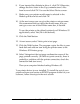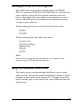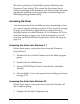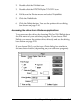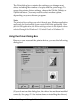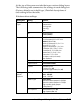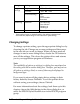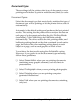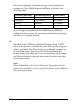User Setup Information
The driver includes an Automatic option (default) for the
Document Type setting. This option lets the printer driver
analyze each page of the document you will print and select the
appropriate printing mode (resolution), color matching, and
halftoning settings automatically.
Accessing the Driver
You can access the driver in different ways, depending on how
you want to use the settings you select. If you want the settings
to apply to all Windows applications, access the driver as
described below for either Windows 3.1 or Windows 95. If you
want the changes to apply only to the document(s) you will
print in a particular Windows application, follow the steps on
page 2-9.
Accessing the driver from Windows 3.1
Follow these steps to access the driver from the Windows
Control Panel:
1. Double-click the Control Panel icon in the Main program
group.
2. Double-click the Printers icon.
3. Choose EPSON Stylus Color II from the list of Installed
Printers.
4. Choose Setup. You see the printer driver dialog box shown
on page 2-10.
Accessing the driver from Windows 95
Follow these steps to access the driver from the Windows 95
My Computer group:
1. Double-click the My Computer icon.
2-8
Installing and Using the Printer Driver