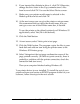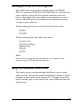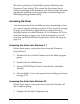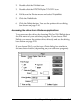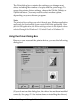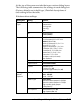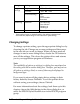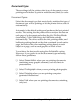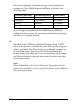User Setup Information
Running the setup program
Follow these steps to install the printer software and create an
EPSON folder on your hard disk:
1. If necessary, insert the Windows printer driver diskette in
a diskette drive.
2. Click Start; then select Run. You see the Run dialog box.
3. In the Open pull-down menu, type A:SETUP (or B:SETUP
if the disk is in drive B), and click OK. You see the EPSON
Printer Driver Setup dialog box.
4. Highlight your printer model name in the Printer Driver
pull-down menu and click Continue.
5. The installation program begins copying the files and shows
the progress of the installation as it proceeds. When the
status bar disappears, the installation continues for a
minute or so. Wait until the EPSON folder and EPSON
Printer Driver Setup confirmation screen appears. Then
click OK on the confirmation screen to exit the installation
program.
Your printer driver is now your default Windows printer on
parallel port LPT1. If you need to change your default printer
driver or the port assignment, see your Windows 95 online
help utility for instructions.
The EPSON folder contains these icons:
Spool Manager
EPSON Stylus Help
EPSON Stylus ReadMe
2-6
Installing and Using the Printer Driver