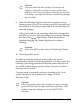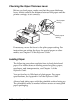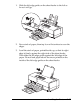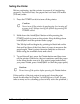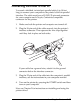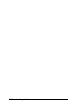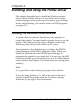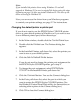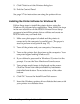User Setup Information
Installing the Printer Software for Windows 3.1
Follow these steps to install the printer software for
Windows 3.1:
1. Turn on your printer and computer.
2. Make sure Windows is running.
3. Insert the Windows printer driver diskette in a diskette drive.
4. In the File menu, select Run. You see the Run dialog box.
5. In the Command Line box, type A:SETUP (or B:SETUP
if you inserted the diskette in drive B). Press Enter or click
OK. You see the EPSON Printer Driver Setup dialog box.
6. Highlight Epson Stylus COLOR II in the Printer Driver
pull-down menu and click Continue. The installation
program begins copying the driver files. You see a screen
showing the progress of the installation as it proceeds.
After a few moments, the installation program creates the
EPSON program group in Windows containing these three
icons:
Spool Manager
EPSON Stylus Help
EPSON Stylus ReadMe
When the installation is complete, you see a confirmation
screen.
7. Click OK to exit the installation program.
The installation program automatically selects the EPSON
Stylus COLOR II printer as your default printer for Windows
applications. It also assigns the printer driver to port LPT1. If
you need to change the default printer driver or the port
assignment, see the next section.
2-2
Installing and Using the Printer Driver