User's Manual
Table Of Contents
- Contents
- Introduction to Your Printer
- Wi-Fi or Wired Networking
- Media Handling
- Printing from a Computer
- Printing with Windows
- Selecting Basic Print Settings - Windows
- Selecting Print Layout Options - Windows
- Selecting Advanced Settings - Windows
- Selecting Additional Settings - Windows
- Printing Your Document or Photo - Windows
- Saving, Sharing, and Customizing the Printer Settings
- Selecting Default Print Settings - Windows
- Changing the Language of the Printer Software Screens
- Changing Automatic Update Options
- Printing with the Built-in Epson Driver - Windows 10 S
- Printing on a Mac
- Printing CAD Drawings
- Printing with Windows
- Printing from a USB Memory Device
- Using Your Printer as a Copier
- Using the Control Panel Menus
- Replacing Ink Cartridges and Maintenance Boxes
- Adjusting Print Quality
- Maintenance and Transportation
- Solving Problems
- Technical Specifications
- Notices
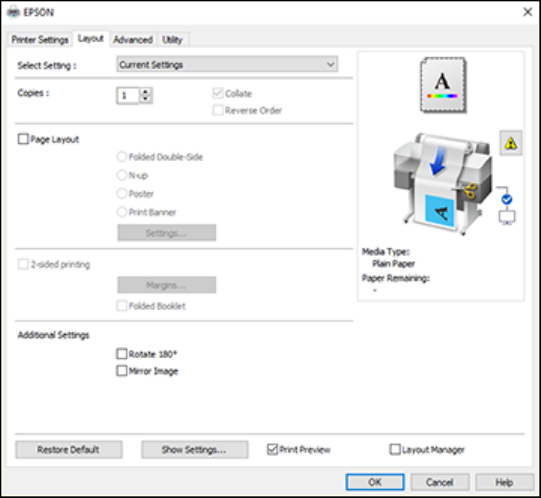
76
Selecting Print Layout Options - Windows
You can select a variety of layout options for your document on the Layout tab.
• To select multiple copies and their print order, select the Copies, Collate, and Reverse Order
options.
• To print multiple pages on one sheet of paper, or print one image on multiple sheets of paper, select
the Page Layout checkbox and select the option you want.
• To print on both sides of the paper, select the 2-sided Printing checkbox and select the options you
want.
• To rotate or flip the printed image, select the Rotate 180° or Mirror Image checkbox.
Page Layout Options - Windows
Parent topic: Printing with Windows
Page Layout Options - Windows
You can select these Page Layout options to set up your multi-page print job.










