User's Manual
Table Of Contents
- Contents
- Introduction to Your Printer
- Wi-Fi or Wired Networking
- Media Handling
- Printing from a Computer
- Printing with Windows
- Selecting Basic Print Settings - Windows
- Selecting Print Layout Options - Windows
- Selecting Advanced Settings - Windows
- Selecting Additional Settings - Windows
- Printing Your Document or Photo - Windows
- Saving, Sharing, and Customizing the Printer Settings
- Selecting Default Print Settings - Windows
- Changing the Language of the Printer Software Screens
- Changing Automatic Update Options
- Printing with the Built-in Epson Driver - Windows 10 S
- Printing on a Mac
- Printing CAD Drawings
- Printing with Windows
- Printing from a USB Memory Device
- Using Your Printer as a Copier
- Using the Control Panel Menus
- Replacing Ink Cartridges and Maintenance Boxes
- Adjusting Print Quality
- Maintenance and Transportation
- Solving Problems
- Technical Specifications
- Notices
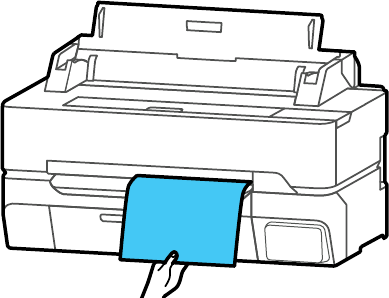
55
To eject a loaded cut sheet without printing, select Paper Setting > Cut Sheet (1 sheet) > Remove.
Select OK and pull the paper out of the printer as shown.
Parent topic: Media Handling
Related references
Compatible Epson Papers
Paper Specifications
Compatible Epson Papers
You can purchase genuine Epson ink, paper, and accessories from an Epson authorized reseller. To
find the nearest reseller, visit proimaging.epson.com (U.S.) or proimaging.epson.ca (Canada), select
your product series and product, and click the Where to Buy button. Or call 800-GO-EPSON (800-463-
7766) in the U.S. or 800-807-7766 in Canada.
Note: Paper/media availability varies by country.
For the most updated list of supported Epson papers, visit proimaging.epson.com (U.S.) or
proimaging.epson.ca (Canada).
Roll Paper
Note: When using 3-inch roll cores, this product supports only plain roll paper. Epson cannot guarantee
feed or print quality for other media on 3-inch roll cores.










