User's Manual
Table Of Contents
- Contents
- Introduction to Your Printer
- Wi-Fi or Wired Networking
- Media Handling
- Printing from a Computer
- Printing with Windows
- Selecting Basic Print Settings - Windows
- Selecting Print Layout Options - Windows
- Selecting Advanced Settings - Windows
- Selecting Additional Settings - Windows
- Printing Your Document or Photo - Windows
- Saving, Sharing, and Customizing the Printer Settings
- Selecting Default Print Settings - Windows
- Changing the Language of the Printer Software Screens
- Changing Automatic Update Options
- Printing with the Built-in Epson Driver - Windows 10 S
- Printing on a Mac
- Printing CAD Drawings
- Printing with Windows
- Printing from a USB Memory Device
- Using Your Printer as a Copier
- Using the Control Panel Menus
- Replacing Ink Cartridges and Maintenance Boxes
- Adjusting Print Quality
- Maintenance and Transportation
- Solving Problems
- Technical Specifications
- Notices
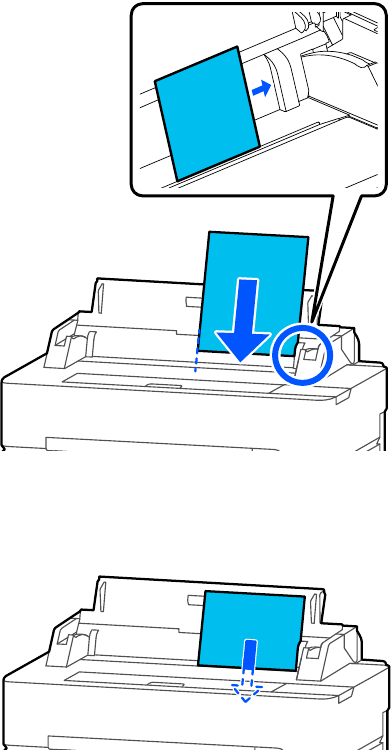
54
4. Load one sheet of paper, printable side up in portrait orientation. Align the right edge of the paper
with the right hand guide on the printer and insert the paper into the printer.
5. Insert the paper into the paper feeder until you hear a beep.
6. Make sure the leading edge of the paper is straight to prevent a skew error or paper jam. If it is
straight, select OK, otherwise, select Cancel and reload the paper.
7. Select the paper type and size you loaded on the LCD screen.










